Create a survey with Mail Blaze

Are you looking to connect with your audience in a more meaningful way this year? Then our built-in survey feature might be just what you need. Surveys allow you to connect with your audience in a structured way in a bid to improve your offering, to provide more value and to gauge what’s working well or not. A well-crafted survey is also your chance to improve your actual business process and not just your product offer or service. Our survey feature was built with you in mind, offering the same ease-of-use you’ve come to expect from the Mail Blaze format, but with a slightly different application. We’ve created a web-based survey as well as a one-question email survey that you can use in your campaigns. If you’ve never done a survey before, no need to fear, we’ve even built in some prebuilt questions you can use, depending on the goal you are looking to achieve.
Why are surveys so important?
It can help you offer better services
- Every customer who answers a simple ratio (1-5) or a “yes or no” question can help you come up with great ideas on how to improve your service.
- You don’t need to be a marketing genius to understand and interpret the results – simple questions get simple answers.
- You can confirm or debunk any looming suspicions or questions you may have about the way your subscribers perceive your service offering.
Connect and strengthen your customer relationship
- Surveys require active participation, therefore they can be great tools to build loyalty and enhance your engagement metrics. Customers also like to feel that they are valued and often feel a sense of belonging when they are able to provide input on your business which promotes long-term brand loyalty.
- Innovation is key in the digital era, where your customer has a myriad of options available to them. This is why receiving feedback and listening to what your customer needs truly are can help you improve the performance and reputation of your business - all through the power of a survey.
- Surveys empower you to measure customer satisfaction. Customer satisfaction can help you identify areas of improvement in your business but also also let you know when you are doing a good job too.
It sounds too complicated…
If you’re thinking all the above sounds complicated, it doesn’t need to be. Your survey can be one question or multiple questions. With our interface you’ll be able to set up a survey in no time.
Like with your email campaigns, you’ll be able to design and send your survey quickly and easily. First things first however is to decide exactly what it is you want to achieve with your survey. Keeping your survey goal in mind will help you to ensure that your questions are focused.
What survey options are available?
We’ve developed two kinds of surveys that you can use, namely a Web-based survey and an in-email survey. Essentially the type of survey will depend on the goal you are trying to achieve as well as how you’d like to distribute your survey. Let’s take a closer look…
Our in-Email Survey
In-email surveys allow you to add a single question (embedded in your campaign) at any given time. This form of survey is specifically used where your survey has one single purpose or outcome. For example if you want to find out what the level of sentiment is in terms of your delivery.
You can create a question with a star rating (from 1 to 5) to find out how happy your customers are with your delivery service.
How to create your own in-email survey:
Navigate to the SURVEY menu item when you’ve logged into your account.

Once here, you’ll be able to select CREATE NEW.

The Survey detail window will now appear, which allows you to add all the specific details about your survey. When you are creating an in-email survey it’s extremely important to select EMAIL when you choose from the USED ON dropdown. Once you’ve completed all the fields in the window you can go ahead and select SAVE AND NEXT.
MAIL BLAZE TIP: Use the DESCRIPTION OF SURVEY box to outline your survey goal

Now you’ll be able to finalise your one-question survey’s design. You will be able to select MULTIPLE CHOICE or STAR RATING for the format of your survey.

You can simply design the survey (as you would your email) and select the content block to edit any specific elements.
Once you are happy with the design of your survey, you can go ahead and select SAVE AND NEXT.
The confirmation screen will appear and will show you a summary of your survey. Once you’ve double-checked that your settings are correct, you can select COMPLETE SURVEY to activate your survey.

You will now see the survey list of all the surveys in your account. All you need to do now is add your in-email survey to a campaign that you’d like to send out.

Navigate to your campaign and go to the DESIGN section. You will now see that your right-hand menu bar has an additional block named surveys. Add your survey to the structure you want to house it in, in your campaign.

You have now added your survey successfully. Once you send out your campaign, your results will start rolling in. PLEASE NOTE: Your survey needs to be in an active state to produce results and can be paused.
How to create your own web based survey:
Web based surveys allow you to create a web page where your survey will be housed. You can then add this link to a call to action button and get your subscribers to provide you with information.
The sky's the limit when it comes to these surveys and you now no longer need to use other survey applications to get data from your audience. Web based surveys are customisable and allow you ask multiple questions, in multiple formats.
How to create your own web-based survey:
Once you’re logged in to your Mail Blaze account, you can navigate to the SURVEYS menu item and select CREATE NEW.

You will now see the details menu where you can add all the survey specific details. The main thing to note here is that you need to select WEB under the USED ON dropdown menu. If you do not select this, you won’t be able to see the specific content blocks that you can use for web based surveys.

Once you’ve done this you’ll be able to design a survey to suit your needs. You’ll recognise quite a few of the standard content blocks that you’ve come to know (and love) that form part of our email builder, with the addition of our survey content block. To see what specific content blocks are available to you when designing your survey, simply select the SURVEY FORM block.

The survey form block houses different question formats to help you easily complete your survey and works exactly like other content elements. You will be able to customize your questions and even mark some of the questions as required if you need to.
Once you’ve added your questions in, you can select SAVE AND NEXT. You will now see the confirmation screen which gives you the published URL of your web-based survey. This is the link you want to use when you send out your campaign to your subscribers.
We recommend creating a specific button in your campaign that links to your survey.

If you’d prefer to embed your survey on your website you can go to your SURVEY LIST MENU, select the gear button and then select EMBED CODE to get the code you need to place on your website.

If you need to update or change anything on your survey at any point you can select the gear icon and select UPDATE. This is also where you are able to disable or copy any surveys.

Measuring your results
Now that you’ve put together your first surveys and sent them off to your subscribers, you’ll want to keep an eye on your results. Please remember that all your subscribers won’t look at your email or survey at the same time, so you should allow some time for the results to flow in.
You can find your results for any survey by selecting the SURVEY menu, and then selecting the gear icon. You will now be able to select VIEW REPORT.

Under your report section you’ll see a breakdown of answers by question, with a Summary and a Details section.

If you’d like to export your report stats, you will see there is an EXPORTS STATS button on the right hand side of your report. Reports are exported in a CSV format. This allows you to put together the information you’ve received in any way you choose.

Below is a list of all the content blocks that are specific to web-based email surveys:
Textbox:
A textbox content block is used when you’d like to get a more descriptive answer from your subscribers.

Multiple Choice:
Multiple choice boxes allow you to create a question where your reader chooses one response from multiple options.

Checkbox:
Checkboxes are used when you’d like your readers to select from a list of options.

Star Ratings:
Star ratings are standard questions usually used to rate a business on their performance or to gauge customer satisfaction. You’ll be able to choose from a few different star rating design styles and select the size of the star rating design.

Dropdown
Dropdown questions help you save some space when you’re putting together your survey. Just like you’d use dropdown menus on your website, you can create a dropdown menu to allow subscribers to select answers without showing all the answers upfront.

Insert Date and Time & Insert Date
If your question requires a subscriber to choose a date or time that would suit them best, this is the survey content block to use. This is specifically useful if you’re trying to get information from your subscribers about when an event should take place.

PLEASE NOTE: All the content block options allow you to specify that a certain question is a requirement.

If needed, both the Checklist and Multiple Choice content blocks allow you to have an OTHER option which gives your audience a chance to fill in more information or more detailed information besides the answer alternatives you’ve provided.
Surveys can be a great addition to your business strategy and propel your business forward. It provides you with structured feedback loops and can help you improve and refine your business operations.
Don’t just take our word for it, try it for yourself.
Explore further about Content Marketing article here.

Mail Blaze integrates with Canva
We’ve integrated with Canva. Now it’s just so much easier to create beautiful assets for your campaign without leaving the Mail Blaze platform at all.

Mailchimp vs Mail Blaze
Are you trying to decide whether to switch from Mailchimp to Mail Blaze? Or are you new at email marketing and trying to find the right email sending service for you? Whichever stage of the email m...
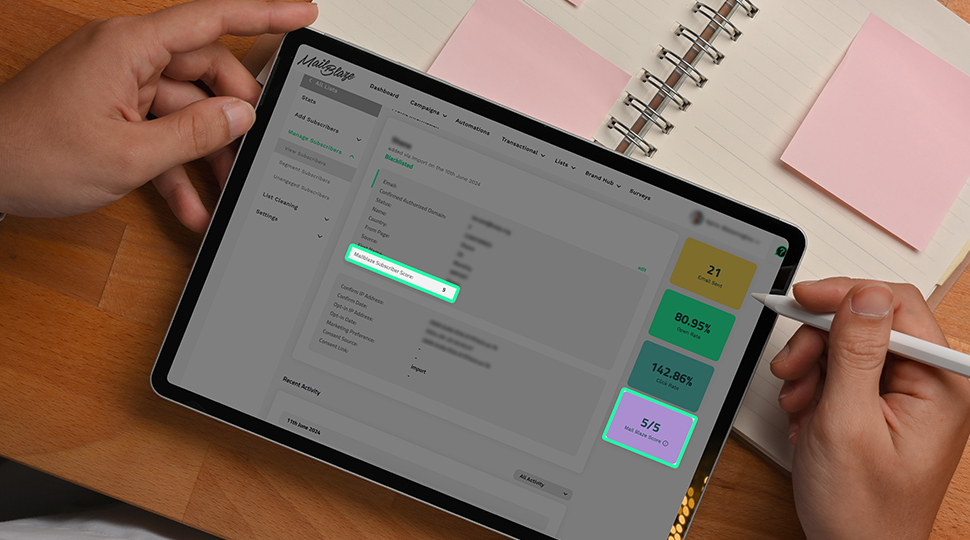
The Mail Blaze Subscriber Score: Everything you need to know
Learn how you can use the Mail Blaze subscriber score to segment your list and enhance your engagement with your audience.
Explore further about Content Marketing article here.

Mail Blaze integrates with Canva
We’ve integrated with Canva. Now it’s just so much easier to create beautiful assets for your campaign without leaving the Mail Blaze platform at all.

Mailchimp vs Mail Blaze
Are you trying to decide whether to switch from Mailchimp to Mail Blaze? Or are you new at email marketing and trying to find the right email sending service for you? Whichever stage of the email m...
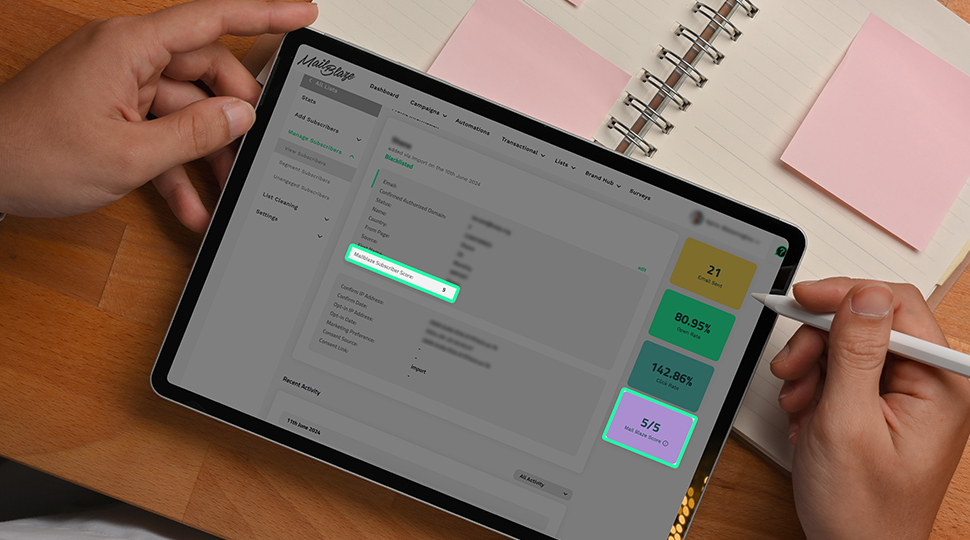
The Mail Blaze Subscriber Score: Everything you need to know
Learn how you can use the Mail Blaze subscriber score to segment your list and enhance your engagement with your audience.

Mail Blaze integrates with Canva
We’ve integrated with Canva. Now it’s just so much easier to create beautiful assets for your campaign without leaving the Mail Blaze platform at all.

Mail Blaze integrates with Canva
We’ve integrated with Canva. Now it’s just so much easier to create beautiful assets for your campaign without leaving the Mail Blaze platform at all.

Mailchimp vs Mail Blaze
Are you trying to decide whether to switch from Mailchimp to Mail Blaze? Or are you new at email marketing and trying to find the right email sending service for you? Whichever stage of the email m...
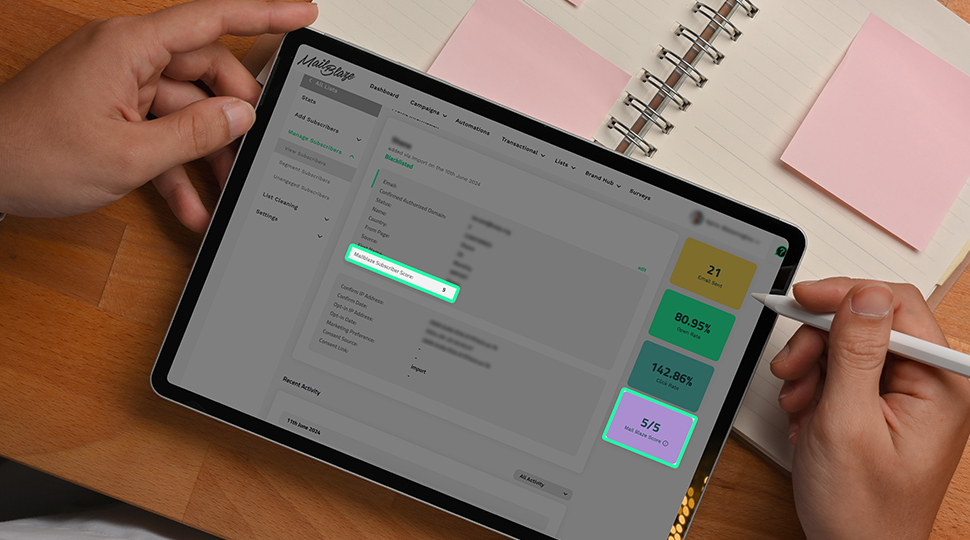
The Mail Blaze Subscriber Score: Everything you need to know
Learn how you can use the Mail Blaze subscriber score to segment your list and enhance your engagement with your audience.
Still haven't found what you are looking for?
Book a demo with us and see Mail Blaze in action, or reach out to our support team for expert assistance. We're here to help you every step of the way!
Still haven't found what you are looking for?
Still haven't found what you are looking for?
Book a demo with us and see Mail Blaze in action, or reach out to our support team for expert assistance. We're here to help you every step of the way!
Book a demo with us and see Mail Blaze in action, or reach out to our support team for expert assistance. We're here to help you every step of the way!
2025 © Mail Blaze. All rights reserved.





