UTM codes and email marketing:Up your analytics

If you’re trying to understand more about the behaviour and actions your subscribers are taking after they receive your campaigns, UTM codes can help you do so. It’s a great tracking method for all your digital campaigns and this article will help you understand how you can implement these codes in your email marketing campaigns.
What are UTM codes
UTM stands for Urchin Tracking Method and the UTM codes you create form a UTM link that you can insert into your campaigns. This helps to connect your data to your Google Analytics account.

How to set up UTM codes
There are 5 UTM parameters that you can use to create your campaign. You’ll want to ensure that you set up a firm structure so that you keep things nice and neat and structured. Setting up a firm structure will ensure that your campaign data always reflects in the same way, which means you don’t need to feel confused when you look at your analytics account later on.
The 5 UTM parameters are:
Campaign Source
The campaign source is where your campaign originates. For example is it an ad being served from Google or in the case of email marketing we would recommend that you use our name for your campaigns i.e. set it as mail_blaze.
Campaign Medium
This would be the type of email that you want to track. In the email marketing context that could be your weekly newsletter, sales promo or other types of campaigns.
Campaign Name
Your campaign name is exactly what it says. The name of your campaign. We recommend keeping this the same as the name you give your campaign within the Mail Blaze platform.
Campaign Term
When you use UTM codes to track your digital campaigns you would usually use the campaign term space to track your paid keywords. For email marketing campaigns you can leave this field blank.
Campaign Content
This would be the element you want to track. When we look at email campaigns there are various things you want to track. You want to look at your campaign and identify specific elements that you want to keep an eye on.
Let’s gets practical:
There are many tools you can use to set up your UTM codes for your campaigns but we like to use the Google Campaign Builder.
You’ll find the Google Campaign Builder here: https://ga-dev-tools.appspot.com/campaign-url-builder/
Once you’ve navigated to the Campaign Builder you’ll see the below page showing the 5 parameters we’ve discussed
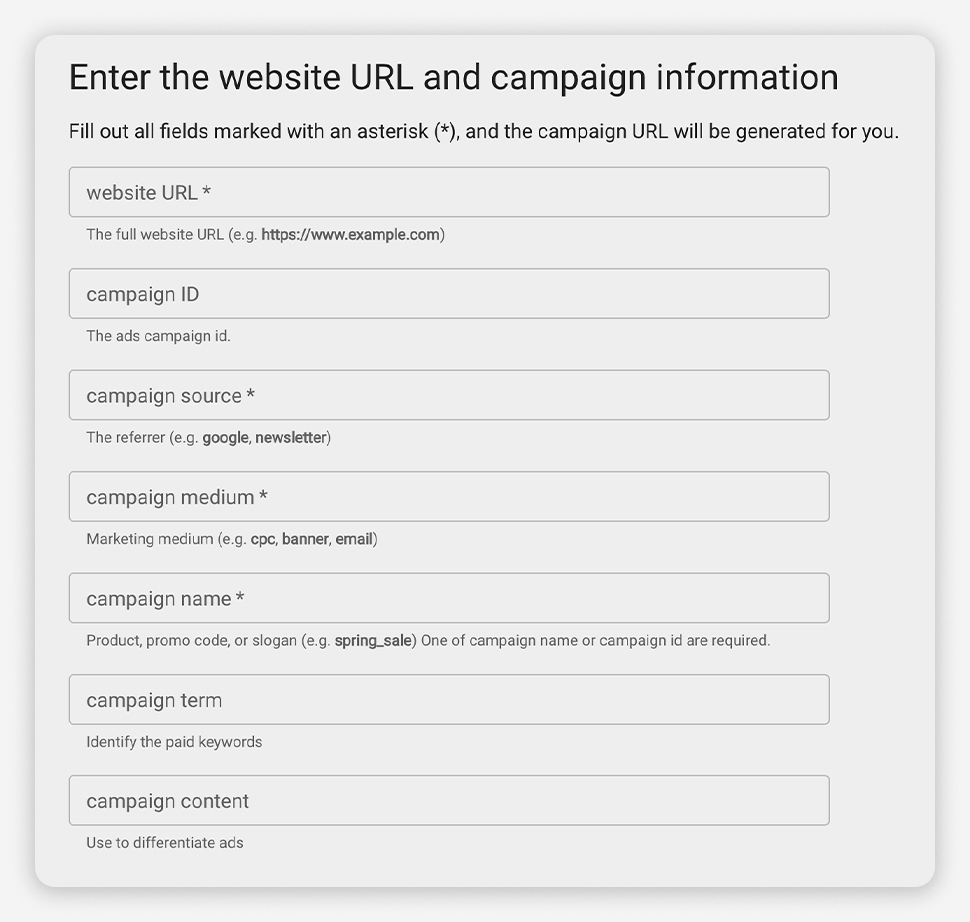
Let’s use a real example based on our template Short and Sweet.

If I was looking to track clicks to the logo in my campaign above for our fictitious company LifeMarketing I would set up my UTM link as follows:
Website URL: https://www.lifemarketing.com
Campaign Source: mail_blaze
Campaign Medium: welcome_email
Campaign Name: sign_up_welcome_email
Campaign Term: (leave this open)
Campaign Content: logo
If I was looking to track clicks to the CTA Get Started in my campaign for our fictitious company LifeMarketing I would set up my UTM link as follows:
Website URL: https://www.lifemarketing.com/login
Campaign Source: mail_blaze
Campaign Medium: welcome_email
Campaign Name: sign_up_welcome_email
Campaign Term: (leave this open)
Campaign Content: cta_get_started
Once you have your two links, you’ll simply add them to the logo image and to the call to action button.
Voila!

Where will your data appear?
Now that you’ve gotten your UTM links set up and sent out your campaign you’ll want to view your data right?
The first thing you’ll do is navigate to your Google Analytics account.
There are different reports you can look at to see how your email campaigns are doing.
Channels Report
The campaign report can show you how your email marketing efforts are doing compared to your other marketing channels. Navigate to ACQUISITION > OVERVIEW > ALL TRAFFIC > Channels from the sidebar of your Google Analytics account.

Campaigns Report
Navigate to ACQUISITION > OVERVIEW > ALL TRAFFIC > Channels from the sidebar of your Google Analytics account and then select Email under source.

UTM links in the Mail Blaze platform
To make life simple for you, we’ve got a dedicated section for setting up your UTM tags if you’re in a pinch.
Under the SETTINGS section of the builder you will see UTM Settings as per below image where you can add your base domain and code. This will then append these settings for all image links and links that you need. This saves you time and ensures you don’t miss tracking any necessary links.

Why are UTM’s so important to use?
- You get more data about your customers like whether they stick around rather than bounce quickly on your website.
- You can monitor the traffic volumes that email marketing generates.
- You can tie your web goals (events) that are set up on your website to your email activities.
- UTM’s can help you understand how you can optimise your email template better.
Explore further about Content Marketing article here.

Maximising email engagement: Strategies and tactics
Every marketer knows that sending emails is still a great way to reach people. But without the right tricks under your belt, it can be more difficult to engage your subscribers than it needs to be....

A comprehensive guide to open rates
Better open rates usually translate to better click-through rates, but now you see your open rates are declining. What do you do? This article will unpack the science behind email open rates and he...

The Mail Blaze A-Z guide of email marketing terms
We don’t believe in complicated processes or terms, that’s why we’ve come up with our own A-Z guide of email marketing terms so you can fully understand the exciting world of email marketing.
Explore further about Content Marketing article here.

Maximising email engagement: Strategies and tactics
Every marketer knows that sending emails is still a great way to reach people. But without the right tricks under your belt, it can be more difficult to engage your subscribers than it needs to be....

A comprehensive guide to open rates
Better open rates usually translate to better click-through rates, but now you see your open rates are declining. What do you do? This article will unpack the science behind email open rates and he...

The Mail Blaze A-Z guide of email marketing terms
We don’t believe in complicated processes or terms, that’s why we’ve come up with our own A-Z guide of email marketing terms so you can fully understand the exciting world of email marketing.

Maximising email engagement: Strategies and tactics
Every marketer knows that sending emails is still a great way to reach people. But without the right tricks under your belt, it can be more difficult to engage your subscribers than it needs to be....

Maximising email engagement: Strategies and tactics
Every marketer knows that sending emails is still a great way to reach people. But without the right tricks under your belt, it can be more difficult to engage your subscribers than it needs to be....

A comprehensive guide to open rates
Better open rates usually translate to better click-through rates, but now you see your open rates are declining. What do you do? This article will unpack the science behind email open rates and he...

The Mail Blaze A-Z guide of email marketing terms
We don’t believe in complicated processes or terms, that’s why we’ve come up with our own A-Z guide of email marketing terms so you can fully understand the exciting world of email marketing.
Still haven't found what you are looking for?
Book a demo with us and see Mail Blaze in action, or reach out to our support team for expert assistance. We're here to help you every step of the way!
Still haven't found what you are looking for?
Still haven't found what you are looking for?
Book a demo with us and see Mail Blaze in action, or reach out to our support team for expert assistance. We're here to help you every step of the way!
Book a demo with us and see Mail Blaze in action, or reach out to our support team for expert assistance. We're here to help you every step of the way!
2025 © Mail Blaze. All rights reserved.





