How to manage your subscribers and consent form for GDPR
As a dedicated email marketing platform, ensuring compliance with the General Data Protection Regulation (GDPR) is paramount. Our platform is designed to help you manage your subscribers with ease while adhering to GDPR standards. Below, we have compiled a comprehensive guide to managing subscribers and consent forms for GDPR purposes.
Subscription Related Features and Actions
Ensuring that your subscription process adheres to the GDPR is one of the first things you’ll want to do when you’re busy migrating to our platform or if you’re starting out.
Let’s take a closer look at our specific features that help you stay compliant to start with.
Setting up a GDPR-compliant sign-up form
Step 1: Log in to your Mail Blaze account

Step 2: Now navigate to the LIST section in the top navigation bar and click on LISTS again in the dropdown

Step 3: Now you’ll either create a list or select an existing list in your account. Once you’ve selected a list you’ll click on the left-hand pane and click on FORMS and EMAILS
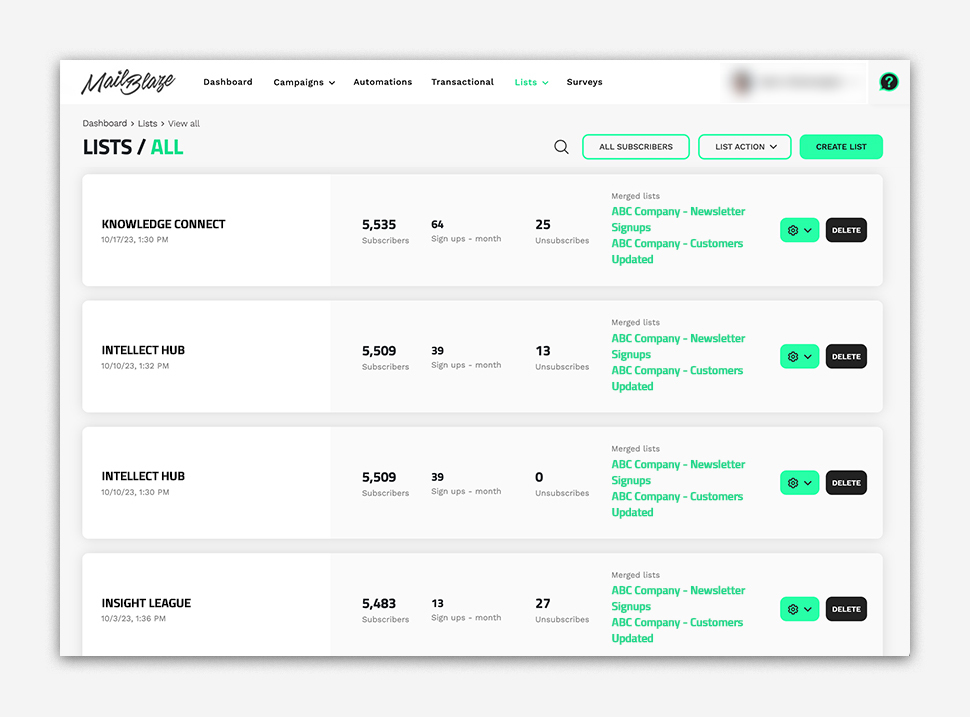
Step 4: Customise your forms by adding the necessary fields and ensure that you include the pre-set GDPR consent checkboxes in your form. You’ll see we have created a special Permissions content block for this. This checkbox is designed to help you obtain explicit consent. You could also use one of our pre-designed form templates as a base and update the formatting to suit your brand.

Step 5: Once you’re happy with your design you’ll be able to embed the form on your website or share its direct link. The platform automatically records the date, time and specific consent given once you’ve set up and embedded your form.


Recording and storing consent features
As mentioned, the platform automatically records the date, time and specific consent given once you’ve set up and embedded your form.
You can easily see an individual subscriber’s details when you search for the subscriber under LISTS and the LISTS menu in the dropdown. You’ll select the ALL SUBSCRIBERS button. Then you can select the SEARCH CRITERIA dropdown item to find your subscriber by using the data you have. You simply have to enter the email address in the field provided or use one of the other filtering options to find the subscriber you are looking for. Once you’ve filtered, click on the SUBMIT button. The system should now return a result for the subscriber you were looking for. To edit the subscriber data click on the dropdown menu item and then click on UPDATE.

You’ll be able to see all the information related to an individual subscriber in one comprehensive view. Let’s take a closer look at what this means and what you can do:
- First you’ll see the Subscriber Name and Surname, when and how they were added to a list as well as their subscription status. Please remember a subscriber’’s status can be Subscribed, Unsubscribed, Unconfirmed or confirmed. An unconfirmed status means the subscriber has not completed the necessary double-opt in email verification required to change them into an active subscriber.
- The top section of the Subscriber View, shows you all the information that the subscriber provided you with (email address, account type, company, birthday, other). This information will depend on what data fields you set up when you created your list originally.
- The section you see in the subscriber view is all the information you a) gathered from your previous provider and transferred over or b) has been retrieved by the platform to capture proof of consent data.
- You’ll also see 4 colourful blocks on the right hand side which gives you an overview of the particular subscriber’s engagement metrics namely:
- The number of email that have been sent to the subscriber
- The specific subscriber’s open rate(Number of campaigns sent to that subscriber divided by the number of opens made)
- The click rate for this subscriber (Number of campaigns sent to the subscriber divided by the number of clicks made)
- Engagement Score
You’ll notice that you can edit both sections of the subscriber’s information to account for any requests you receive. We’ve also made it really easy to honour any specific unsubscribe requests made to you, in the case where a subscriber does not want to unsubscribe themselves physically. All you need to do is click on the UNSUBSCRIBE button in black on the right hand side of the screen.
You’ll see there is also an ACTIONS button available. There are four actions you can take with regards to an individual subscriber namely:
- Export to a PDF: This allows you to export a PDF document of an individual subscriber’s information. This will enable you to provide them with the information if they request it.
- Export to JSON: This allows you to export a JSON document of an individual subscriber’s information. This will enable you to provide them with the information if they request it.
- Delete: On our platform, the process of deletion involves the removal of a specific subscriber from your mailing list while retaining their core information in the system for possible future re-subscription. This method ensures that, even though the subscribers are no longer actively receiving your communications, their data is securely and anonymously maintained, in case they decide to re-engage with your email campaigns.
- Forget: When you choose to "Forget" a subscriber, their data is permanently deleted within 30 days, in compliance with GDPR. This includes the deletion of associated reporting data, ensuring a clean break from your email campaigns.
Providing an easy opt-out method
When you email using our exceptional platform you have to include a clear UNSUBSCRIBE or OPT OUT link in your emails.

Subscriber Management Features and Action
Let’s take a closer look at specific actions you need to take based on requests you may receive…
First you’ll need to know how to find a subscriber:
Searching and filtering subscribers

You can easily see an individual subscriber’s details when you search for the subscriber under LISTS and the LISTS menu in the dropdown. You’ll select the ALL SUBSCRIBERS button. Then you can select the SEARCH CRITERIA dropdown item to find your subscriber by using the data you have. You simply have to enter the email address in the field provided or use one of the other filtering options to find the subscriber you are looking for. Once you’ve filtered, click on the SUBMIT button. The system should now return a result for the subscriber you were looking for. To edit the subscriber data click on the dropdown menu item and then click on UPDATE.
Updating subscriber consent
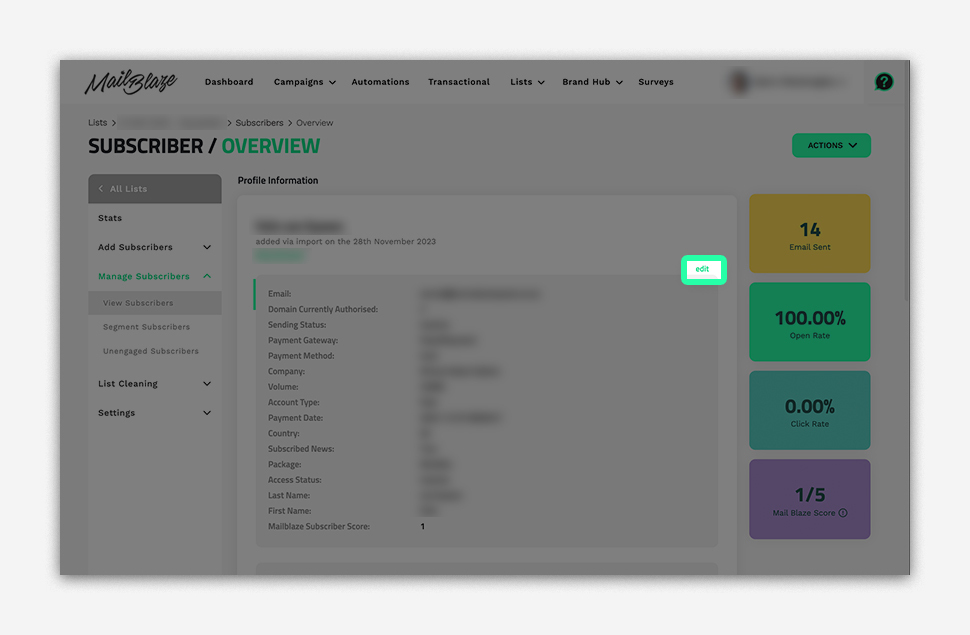
Now that you know how to find a subscriber, you might need to update their information upon their request. In the event that a subscriber wishes to change their consent for example:
Follow as per above. Now click on the EDIT link. Adjust the consent checkboxes/subscriber subscription status as per the subscriber's request. Now click on SAVE CHANGES
Deleting a subscriber
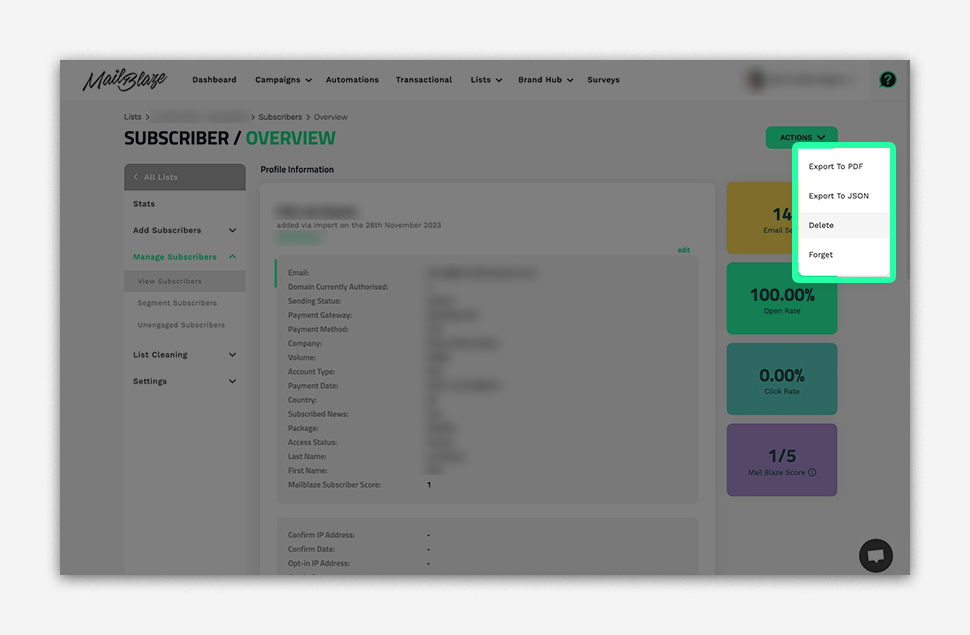
If a subscriber invokes their 'Right to be Deletion under GDPR:
Find the subscriber by following above instructions.
- Click on the ACTIONS dropdown menu in green
- Now click on DELETE from the dropdown menu Confirm the action. This will delete the subscriber and all associated data and anonymise their information in reports.
Forgetting a subscriber
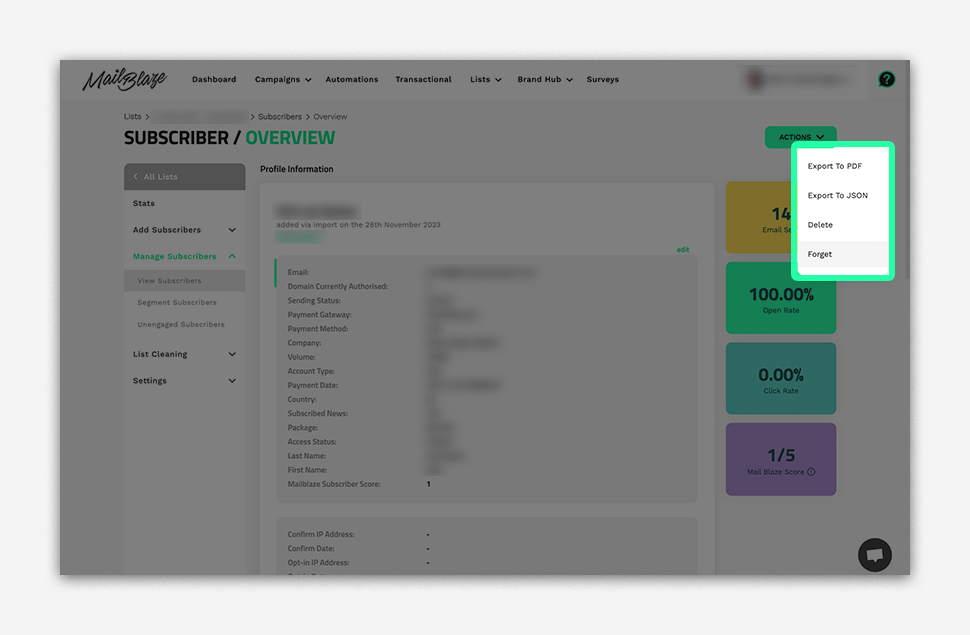
If a subscriber invokes their 'Right to be Forgotten' under GDPR:
Find the subscriber by following 2.1 instructions.
- Click on the ACTIONS dropdown menu in green
- Now click on FORGET from the dropdown menu
- Confirm the action. This will permanently delete the subscriber and all associated data. Please note their data is permanently deleted within 30 days, in compliance with GDPR.
Our Commitment to Upholding GDPR
Our Internal Procedures
At Mail Blaze, we understand the significance of GDPR, and we've established stringent internal protocols:
- Regular Training: Our team undergoes regular training to stay updated on GDPR requirements.
- Data Audits: Periodic data audits ensure that unnecessary data is not stored and that consent records are maintained appropriately.
- Data Encryption: All data stored on our platform is encrypted using state-of-the-art security methods.
Our Promise
We are committed to safeguarding your data and ensuring that our platform remains a trustworthy tool for your email marketing needs. Compliance with GDPR isn't just about adhering to regulations—it's about ensuring privacy, respect, and trust between businesses and their customers.
As our valued client, you can count on us to uphold the highest standards of data protection and GDPR compliance. We encourage you to reach out with any questions or concerns, and our dedicated support team is always here to assist.
Remember, GDPR is a continuous commitment, and with Mail Blaze, you have a partner dedicated to navigating this journey with you.





