Understanding the Dashboard
DASHBOARD OVERVIEW
The Dashboard is the first thing that you see when you log into your Mail Blaze account. Therefore we designed the dashboard to help you see all your main account level stats at a glance in the overview section.
This includes the number of total all time:
- Subscribers across all your lists
- Campaigns you have as well as how many templates
- Automations in your account (coming soon)
- Transactional mails
- Active Surveys
- Forms Customised

TO DO TASKS
A To Do Task Bar on the right hand side of your screen is our way to help you complete actions that will enhance your email marketing efforts.
The To Do’s will go green as soon as they’ve been completed. Each To Do task is linked directly to a support resource to provide you with actionable insights to complete the task.

COMPARATIVE REPORTING BY CAMPAIGN, DATE AND KEY METRICS
Our reporting is world-class and at Dashboard level we’ve incorporated some high-level reporting options for you.
With the use of filters, you’re able to compare information at campaign level across key metrics to gain better insights into your campaign performance.

Set the date range
Our date range filters are there to help you get a view on your account performance in terms of Total Sent, Total Opens, Total Clicks, Unsubscribes, Bounces and Subscribes.

By setting a date range you can see how you are performing across a certain time period (Last Week, Previous 30 days, Today, Yesterday, Last Month, etc.

Select or deselect Key Metrics
You can select or deselect any key metrics in the graph at any point in time to exclude the data from the graph.
In the example below you will see that Clicks, Unsubscribes and Subscribes have been excluded.
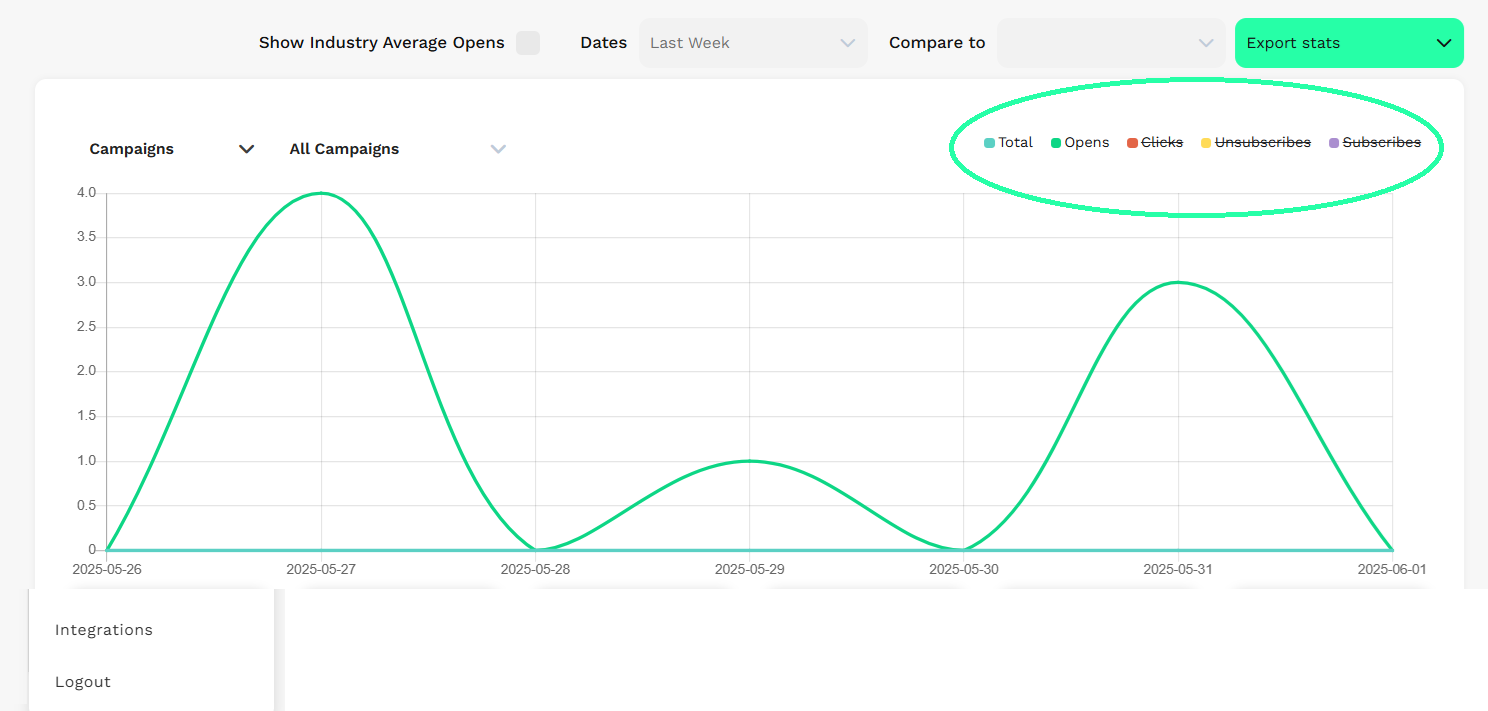
EXPORTING STATS
If you need to export this data you are able to select EXPORT STATS from the dropdown menu and select either a CSV file or a PDF file.

TOP DEVICES, TOP LOCATIONS AND EMAIL CLIENTS
PLEASE NOTE: If you haven’t selected any filters yet the data shown in this system shows you account level information about the Top Devices your subscribers use to view your emails, where they are based (Top Locations) and also which Email Clients they are viewing your mails in.

This information makes it easier to make informed design decisions about how your email will appear once it’s sent and also gives you an indication of which email clients you should be viewing your campaigns in before you send out campaigns to your subscribers.






