Email marketing is a field where you need to engage and retain subscribers. A good method to achieve this is by personalising the subscription workflow. The following section discusses the advantages and steps of customising your subscription process to fit more closely to the needs of your audience.
HOW TO CUSTOMISE YOUR SUBSCRIPTION WORKFLOW:
Log in to your Mail Blaze account and navigate to LIST > Name of the LIST >

Click on FORMS & EMAILS
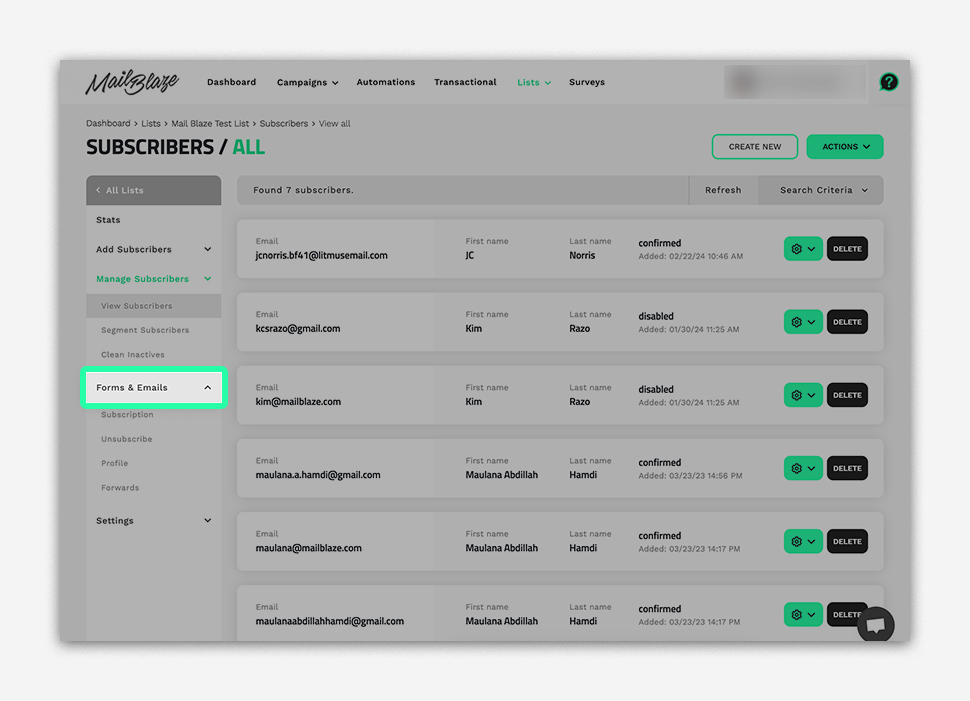
Click on SUBSCRIPTION followed by SUBSCRIBE FORM
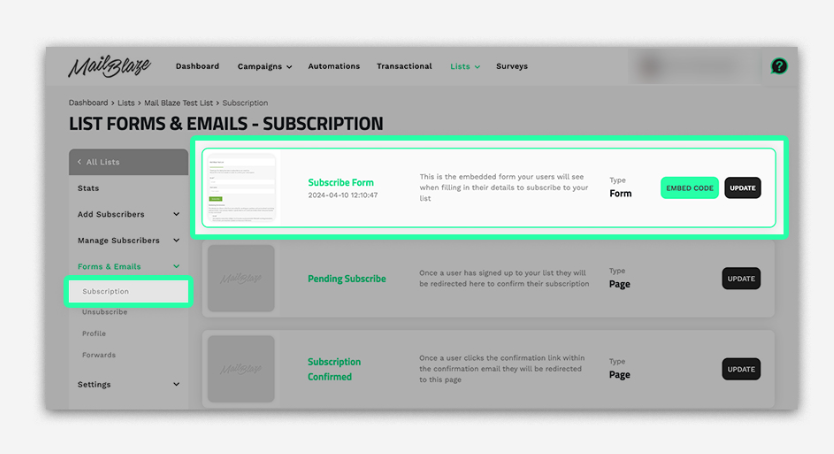
Click on the UPDATE on the SUBSCRIBE FORM:
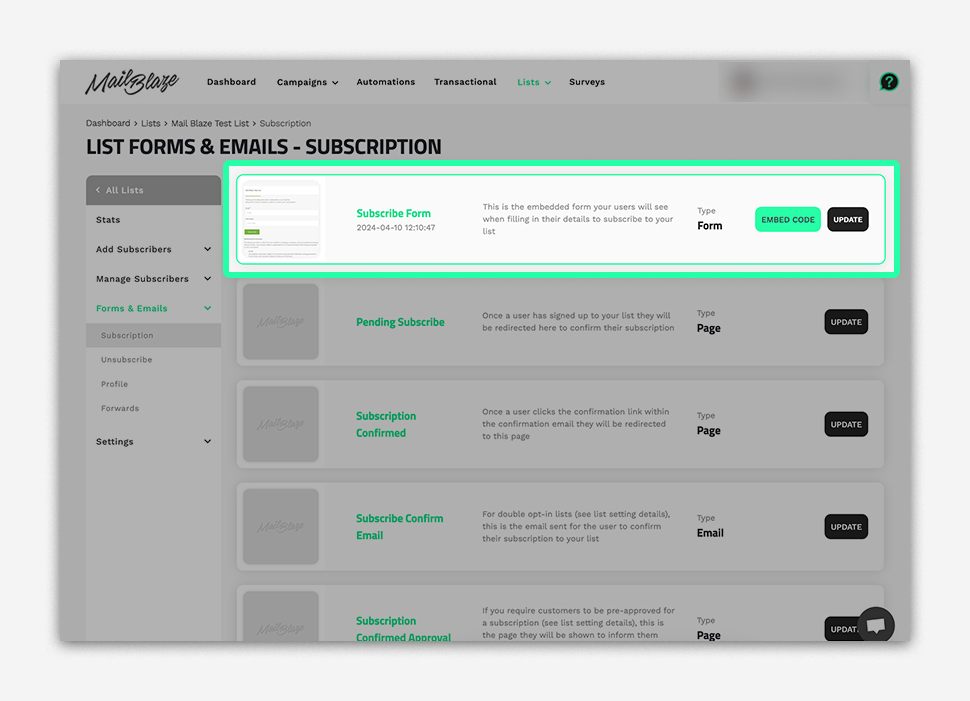
Customise the form fields by adding or removing fields according to the information you want to collect from subscribers. Personalise the design by selecting colors, fonts, and styles that align with your brand identity. Add a compelling call-to-action to encourage visitors to subscribe to your mailing list.
PLEASE NOTE: You can remove the LIST NAME TAG from your form if you don’t want it to appear on the form.
Preview your form to ensure it looks and functions as desired then finally click on SAVE AND NEXT.
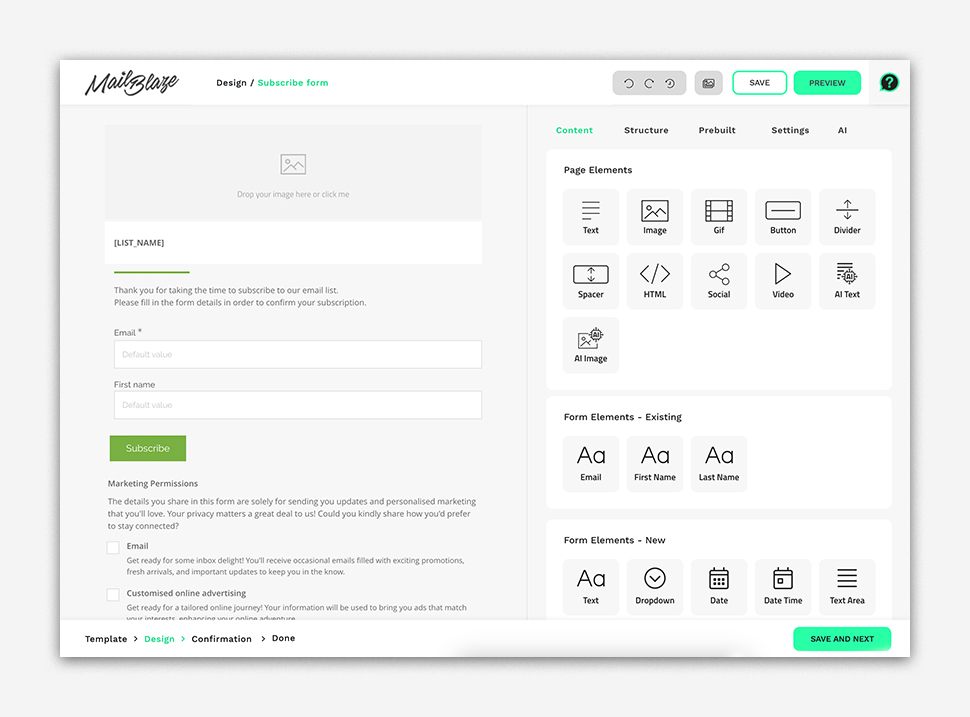
You’ll now see your Subscription Form summary, including the PUBLISHED URL, which you can integrate into your website to gather new subscribers. Now click on SAVE AND NEXT.
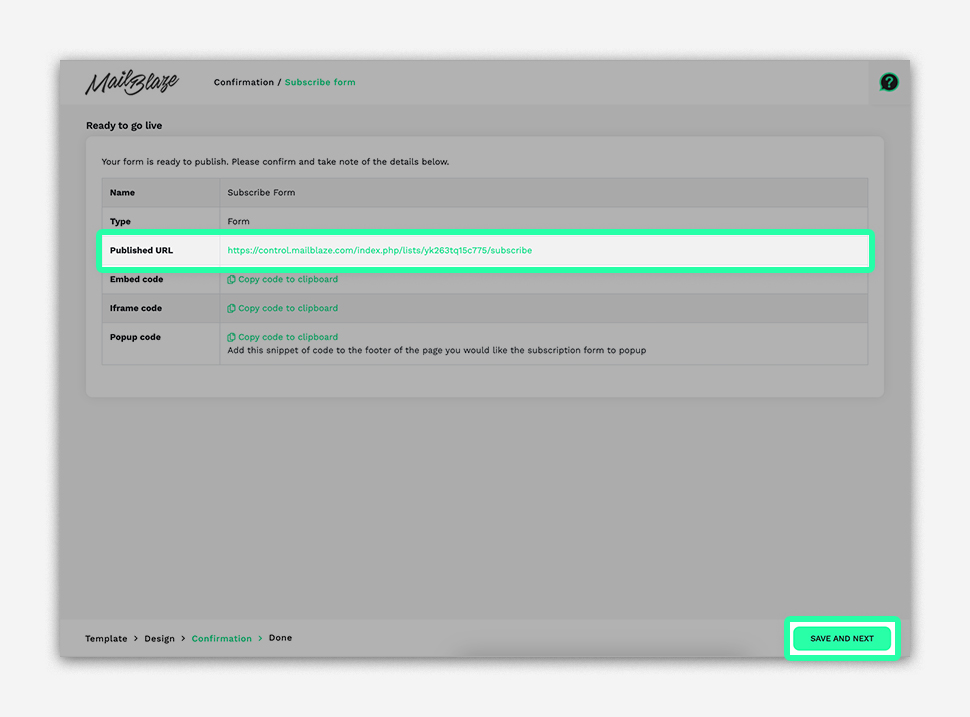
A website subscription form is a vital tool for growing your email list and engaging with your audience. However, not all subscription forms are created equal. To truly maximise its effectiveness, customisation options play a crucial role. You utilise various customisation options, including embed code via Link, Code Version, I frame version, or pop-up version. You can access these options when you click on the
EMBED CODE:
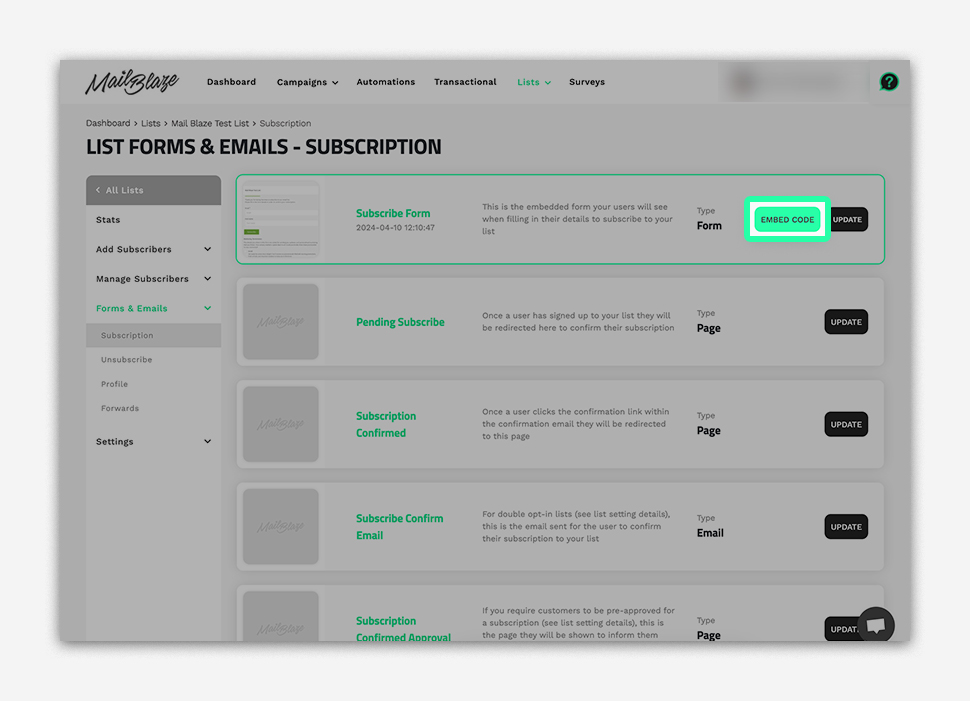
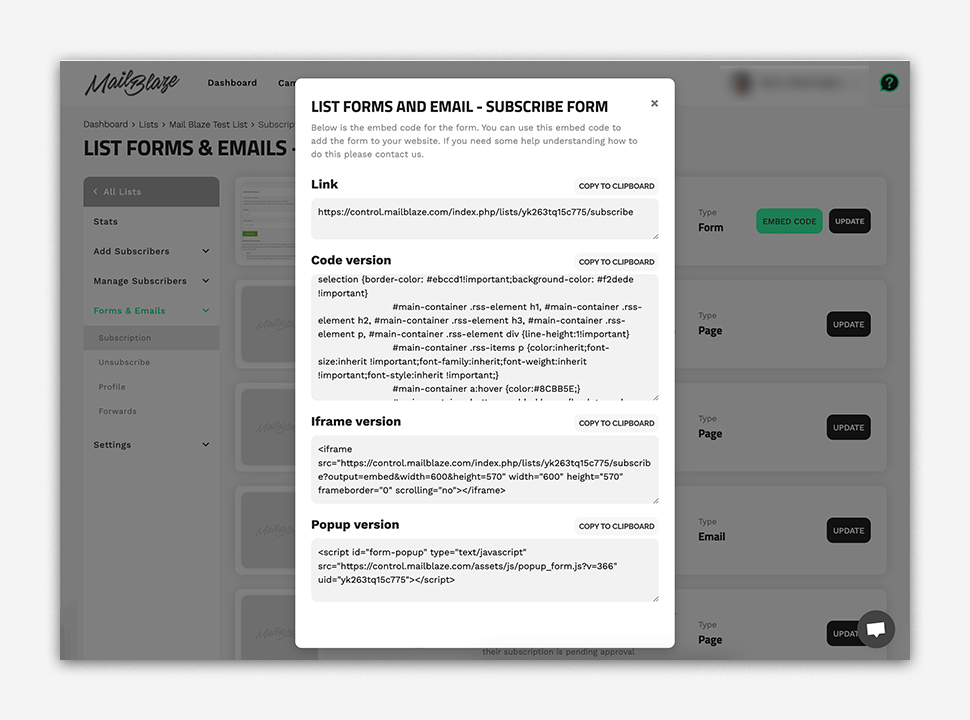
LINK VERSION:
You can generate an embed code in the form of a link that directs visitors to your subscription form hosted on your website. This option provides a simple and straightforward way to integrate the form into existing web pages just click on the COPY TO CLIPBOARD. This is the same link that was provided in the PUBLISHED URL.
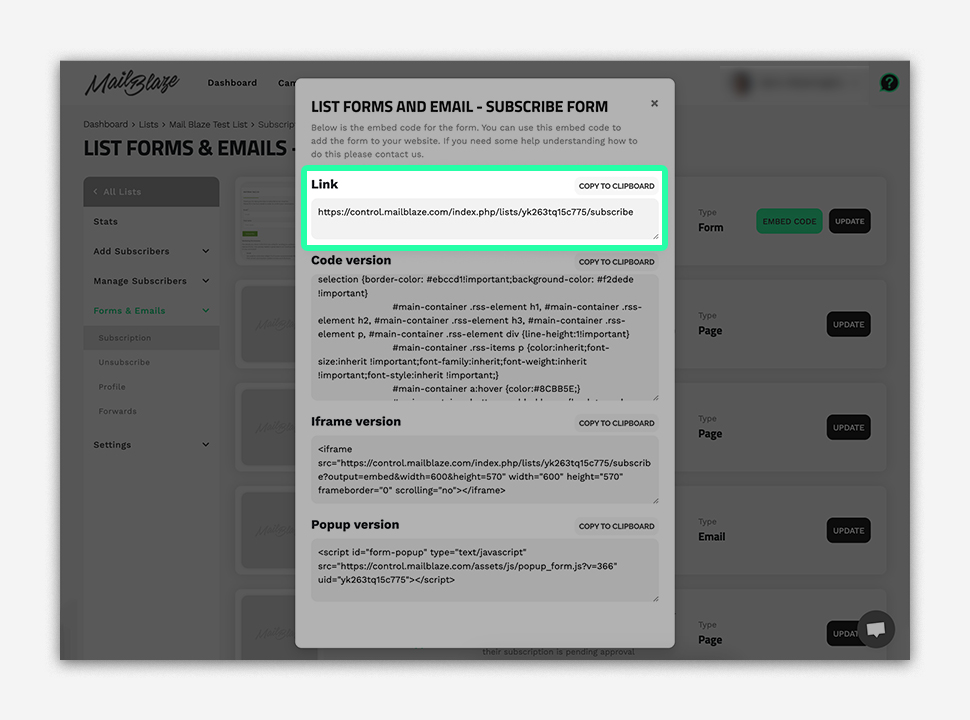
CODE VERSION:
If you are seeking more control over the appearance and functionality of your subscription form, the Code Version allows you to embed custom HTML code directly into your website's source code. This option offers flexibility in design and layout customisation just click on the COPY TO CLIPBOARD and paste it to your website’s source code.
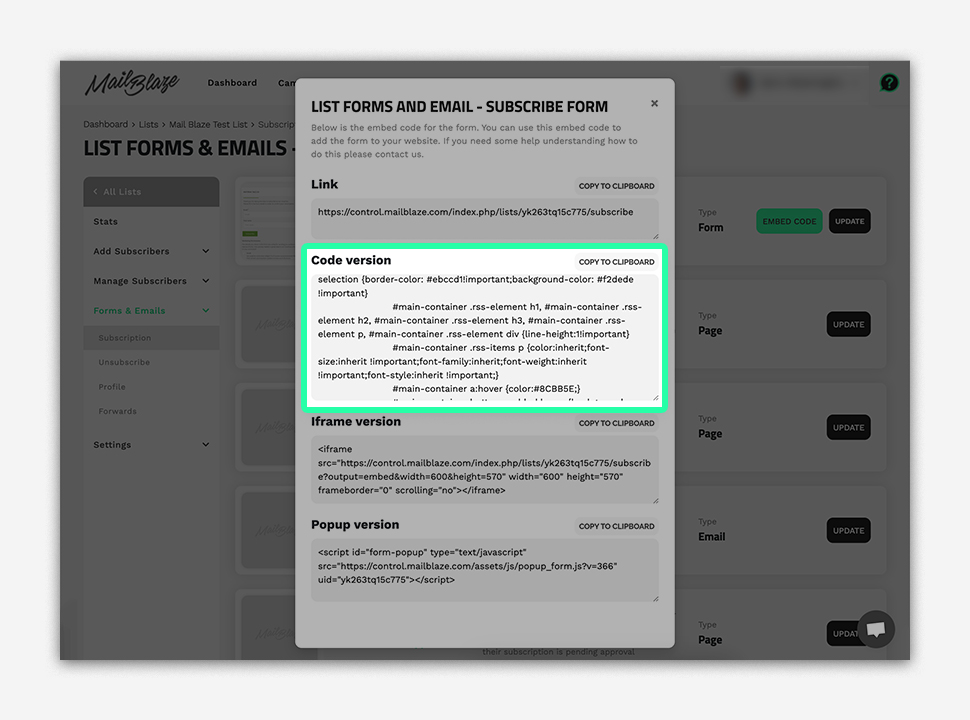
IFRAME VERSION:
The I frame (Inline Frame) version enables you to embed the subscription form within an iframe element on your website. This method provides a seamless integration that maintains the form's appearance and functionality while isolating it from the rest of the webpage's styling. Click on the COPY TO CLIPBOARD and paste it to your website iframe element.
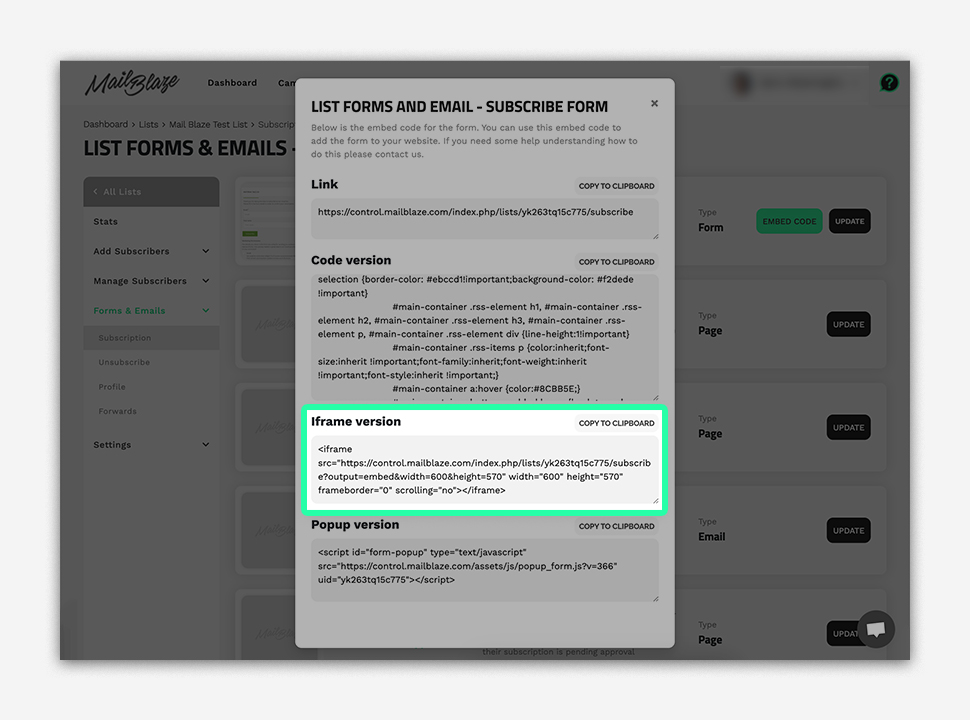
POP-UP VERSION:
Pop-up subscription forms offer a dynamic and attention-grabbing way to capture visitors' attention and encourage them to subscribe. You can customise the timing, appearance, and content of the pop-up form to align with your branding and marketing goals.
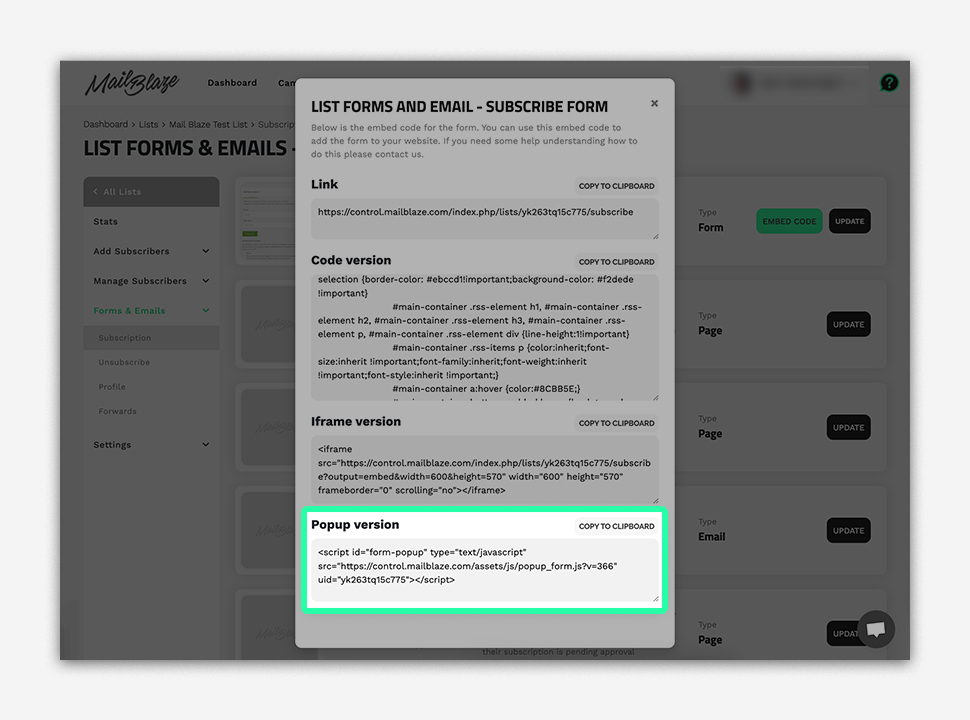
While many marketers focus on optimising the initial sign-up form, there are several other components of the subscription workflow that you can curate. Let’s take a closer look at these elements to create a seamless and personalised experience for your subscribers:
PENDING SUBSCRIBE PAGE:
This is the page that subscribers see immediately after submitting their information but before their subscription is confirmed. Customising this page allows you to provide a warm welcome message or offer additional resources to encourage subscribers to confirm their subscription.
A common use of this Page is to remind people to look for their verification email in their inbox if you have double-opt in set up.
FOLLOW THE INSTRUCTIONS BELOW:
Click the UPDATE Option
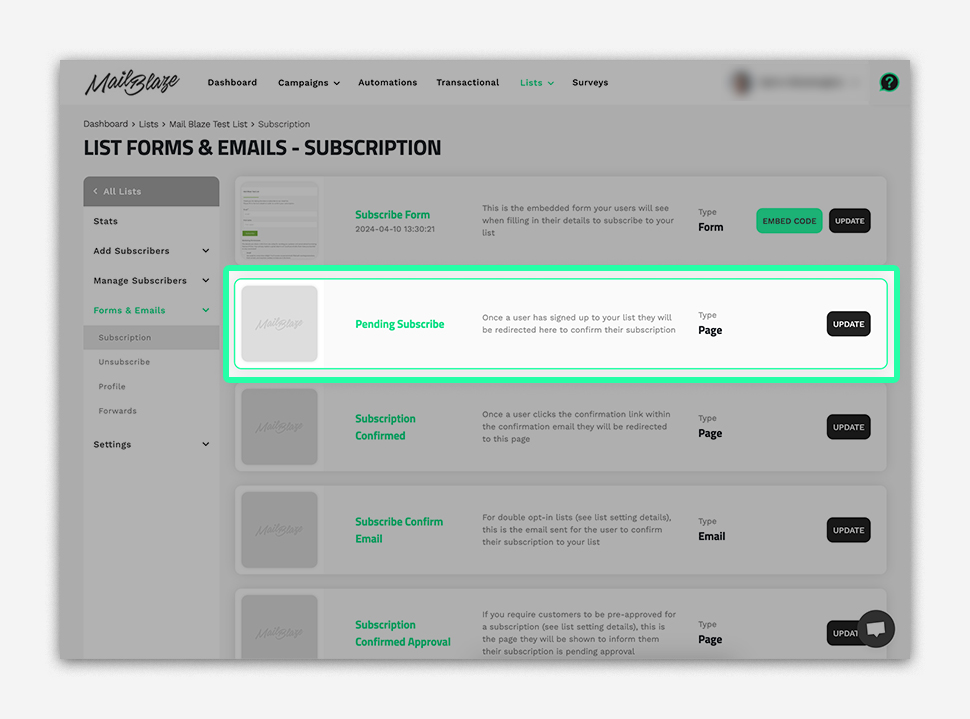
You can modify the design, add your logo, and adjust the wording of the message to suit your preferences. There's no need to change the LIST NAME as it automatically updates to match the name of your list. Once you’re happy with the design, click on SAVE AND NEXT.
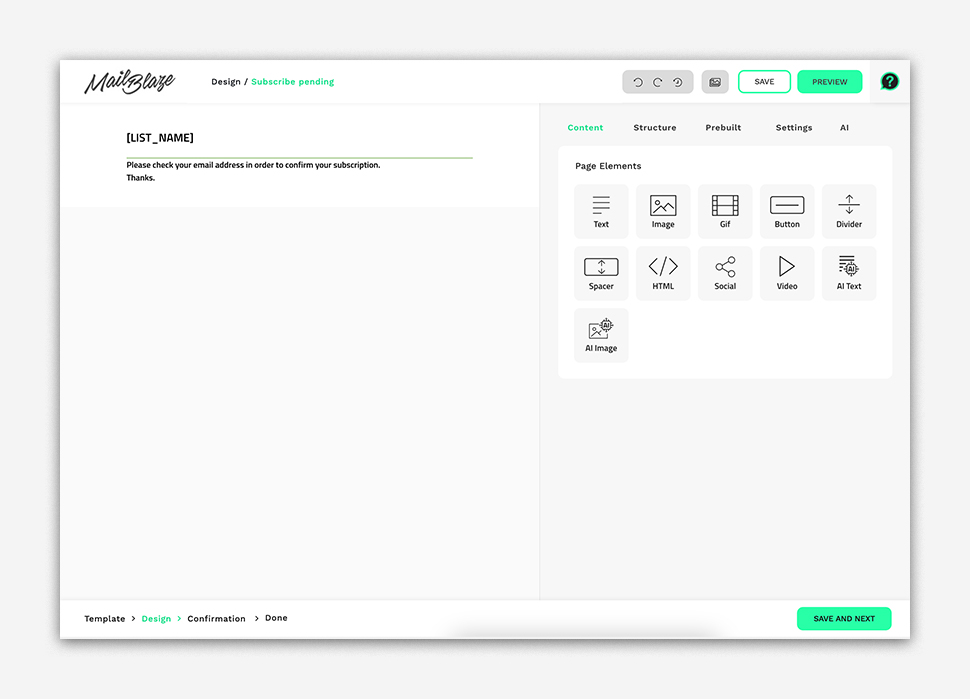
You will now see the summary of the Pending Subscribe Page, click on SAVE AND NEXT.
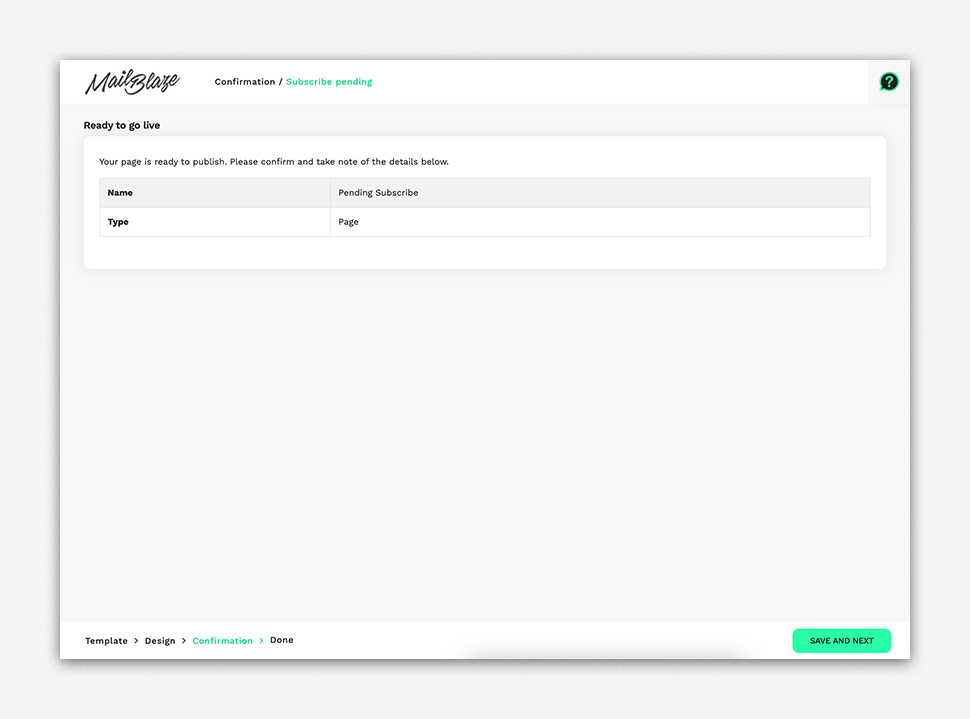
SUBSCRIPTION CONFIRMED PAGE:
After subscribers confirm their subscription, they are typically redirected to a confirmation page. This is an opportunity to thank them for subscribing and provide instructions on what to expect next. Customise this page to reinforce your brand identity and express gratitude to your new subscribers.
From the customer's point of view, here's the process they would undergo to receive the confirmation email after subscribing:
Customers visit your website, input their email address, and any required information into the subscription form, and then click SUBSCRIBE or SUBMIT to complete the process.
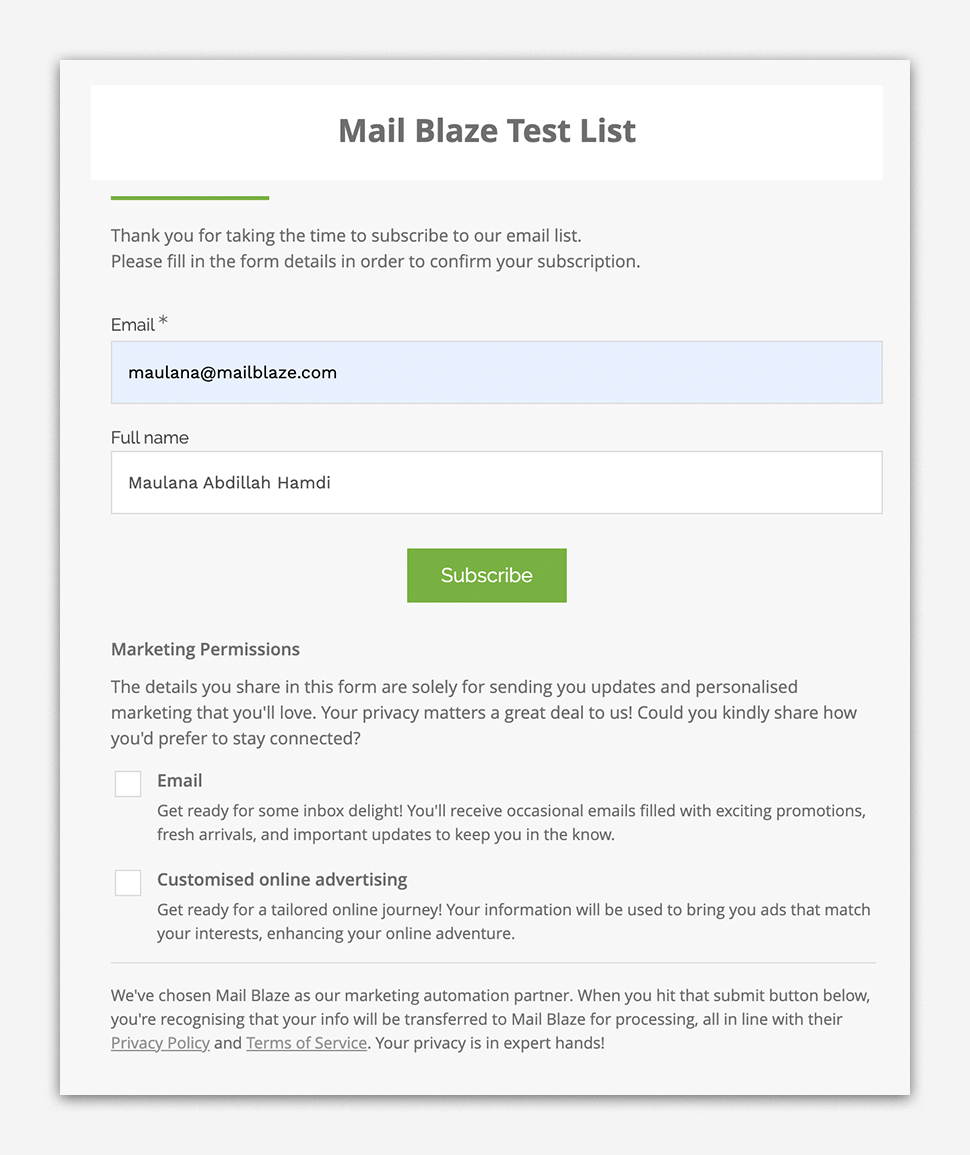
After clicking SUBSCRIBE, customers will be prompted with the subscription confirmation page.
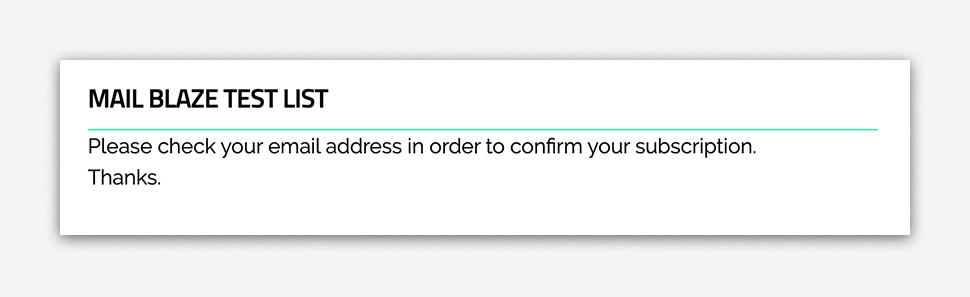
They then need to check their email and click on the confirmation link which redirects them to the website's confirmation page, where they receive a message confirming their successful subscription.
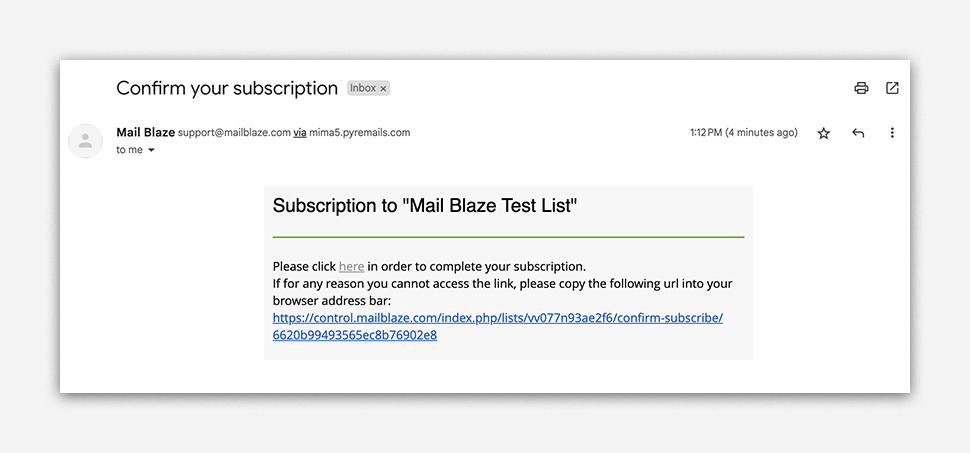
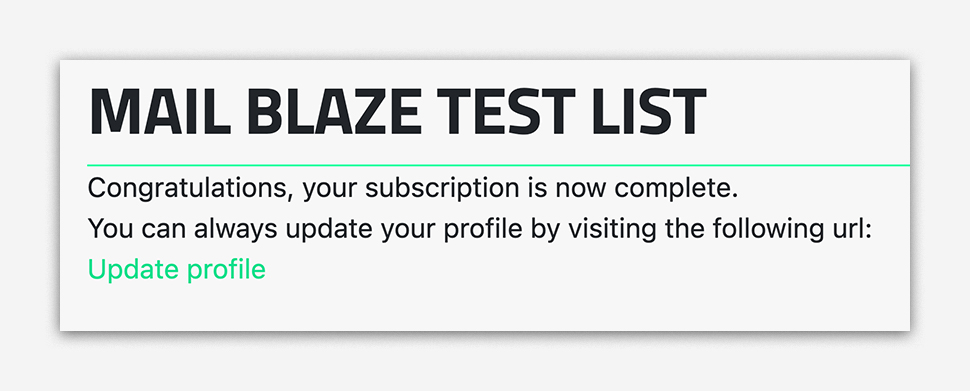
To customise your SUBSCRIPTION CONFIRMED PAGE, return to your LIST settings by clicking on LIST > [Name of the LIST], then navigate to FORMS & EMAILS > SUBSCRIPTION. From there, click on UPDATE under SUBSCRIPTION CONFIRMED.
Click on the UPDATE option.
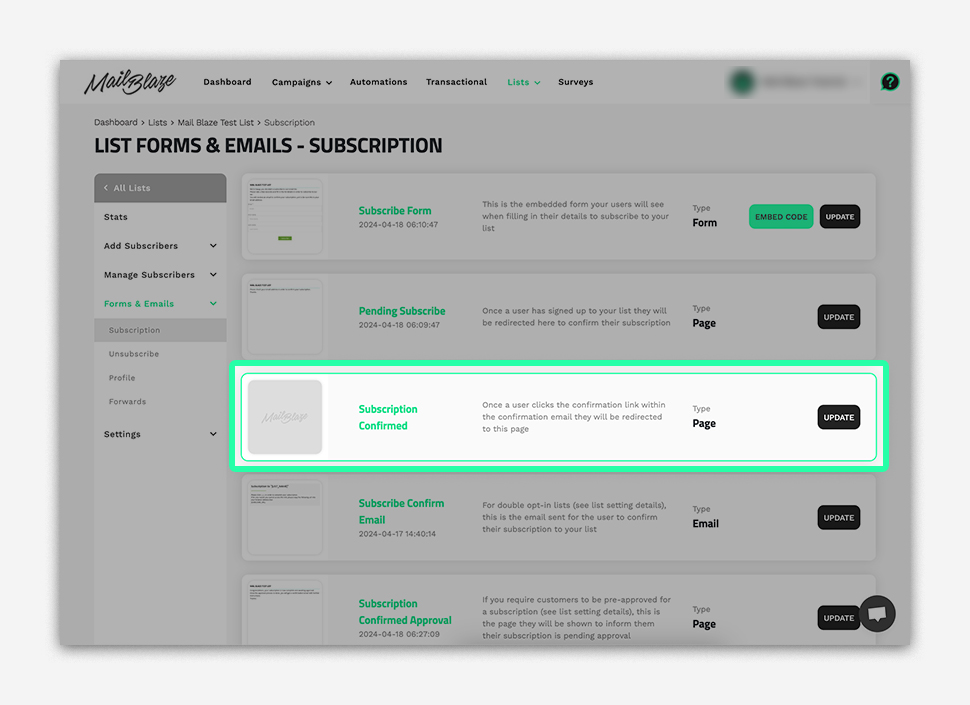
Personalise the design just like you would with your content and click on SAVE AND NEXT once you’re happy with the design.
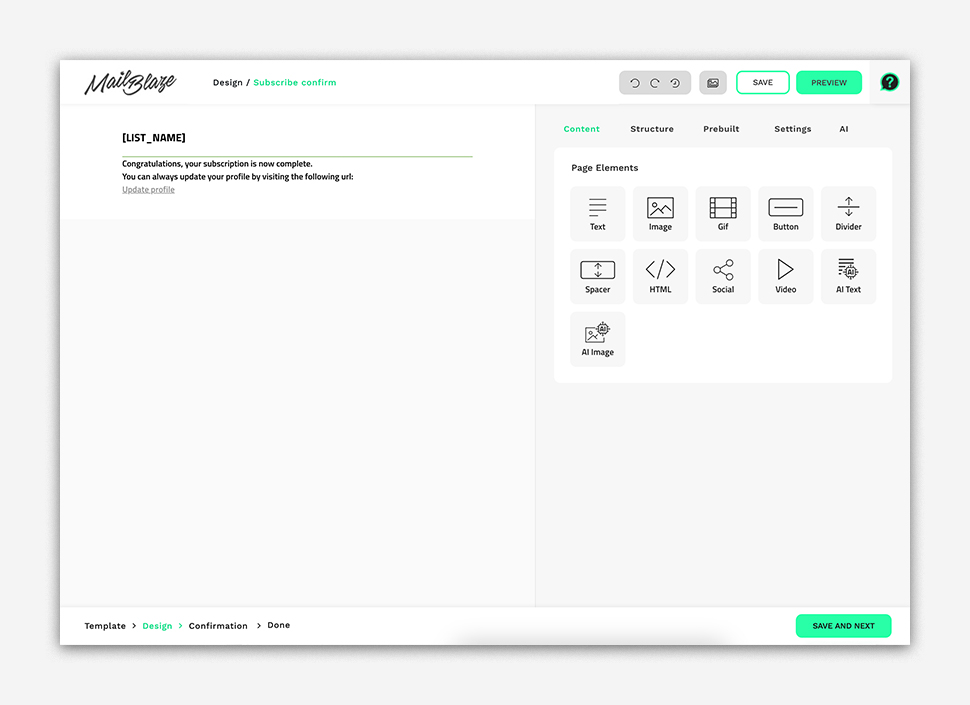
SUBSCRIBE CONFIRM EMAIL
This is the email sent to subscribers immediately after they submit their information on the sign-up form. This email usually contains a confirmation link that subscribers must click to confirm their subscription. Personalise this email with a friendly message and clear instructions to ensure a high confirmation rate. Follow the instructions below:
Click on the UPDATE option.
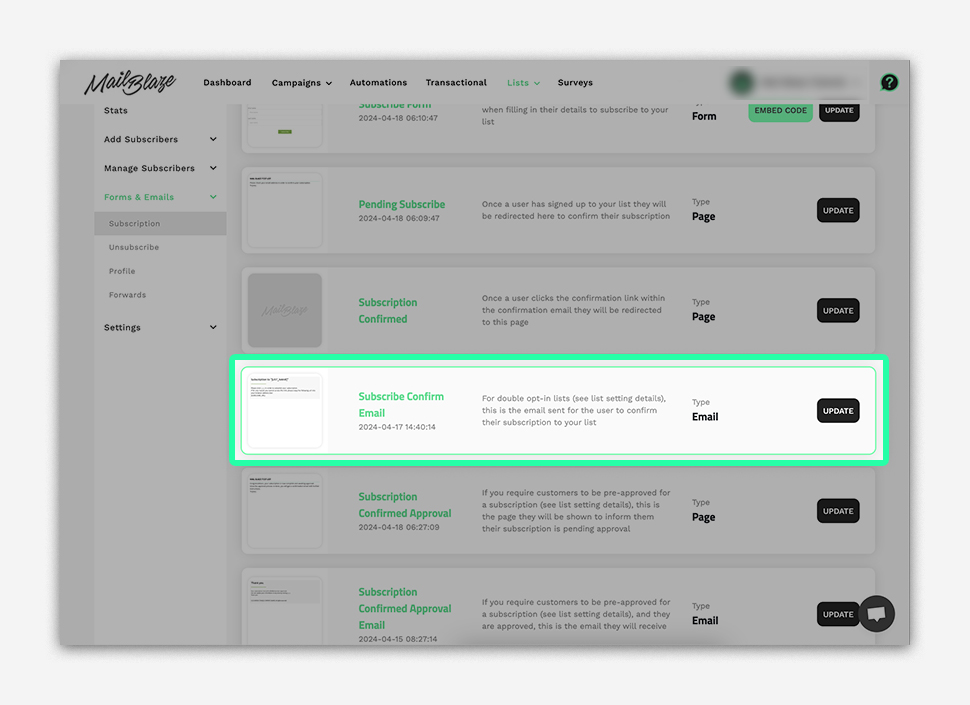
Type the From Name, From Email Address, Reply-To Email Address, and Subject line, then click on SAVE AND NEXT to continue.

Customise the design to your liking, similar to how you would with your content, then click on SAVE AND NEXT when you're satisfied with the design.
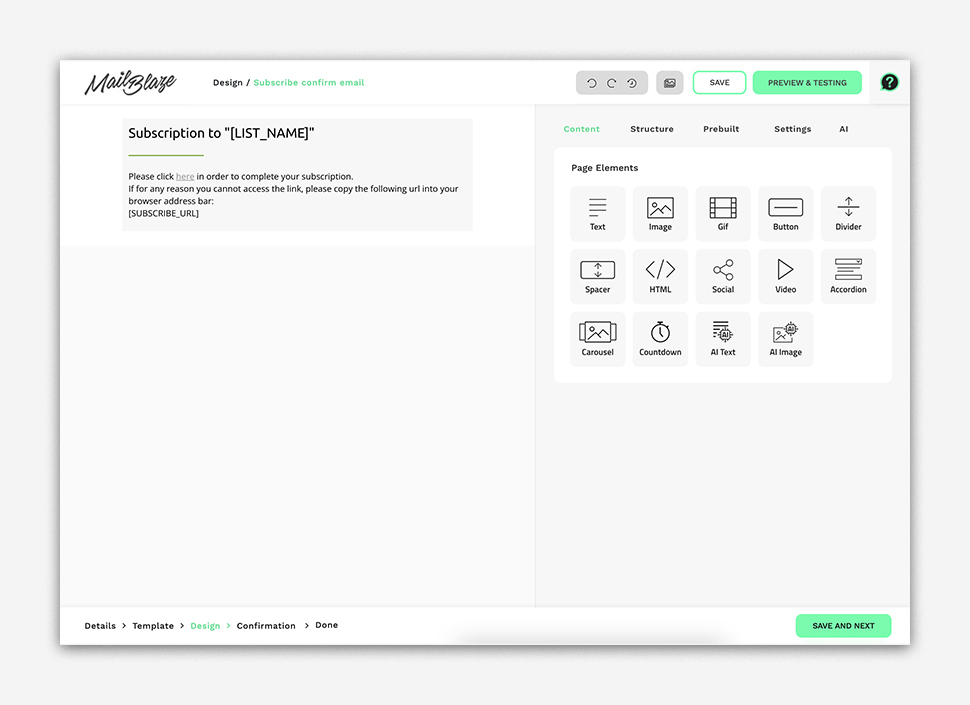
This will be the summary of the Subscription Confirm Email, just click on SAVE AND NEXT.
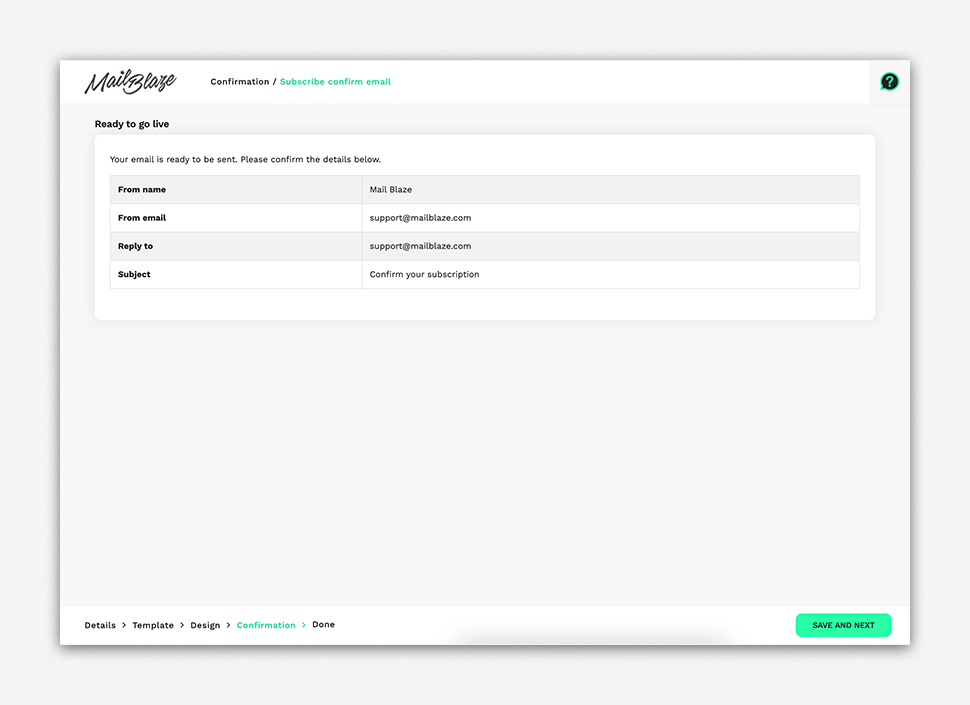
SUBSCRIPTION CONFIRMED APPROVAL PAGE
If your subscription process requires manual approval from your side, you’ll want to set up this page. This page will appear when a subscriber’s subscription is pending approval. Use this page to inform the subscriber that you have received their request and will approve their subscription after your internal review.
To activate this feature, navigate to your LIST > SETTINGS > UPDATE LIST DETAILS. Then, under the SUBSCRIBERS REQUIRE APPROVAL section, choose YES.
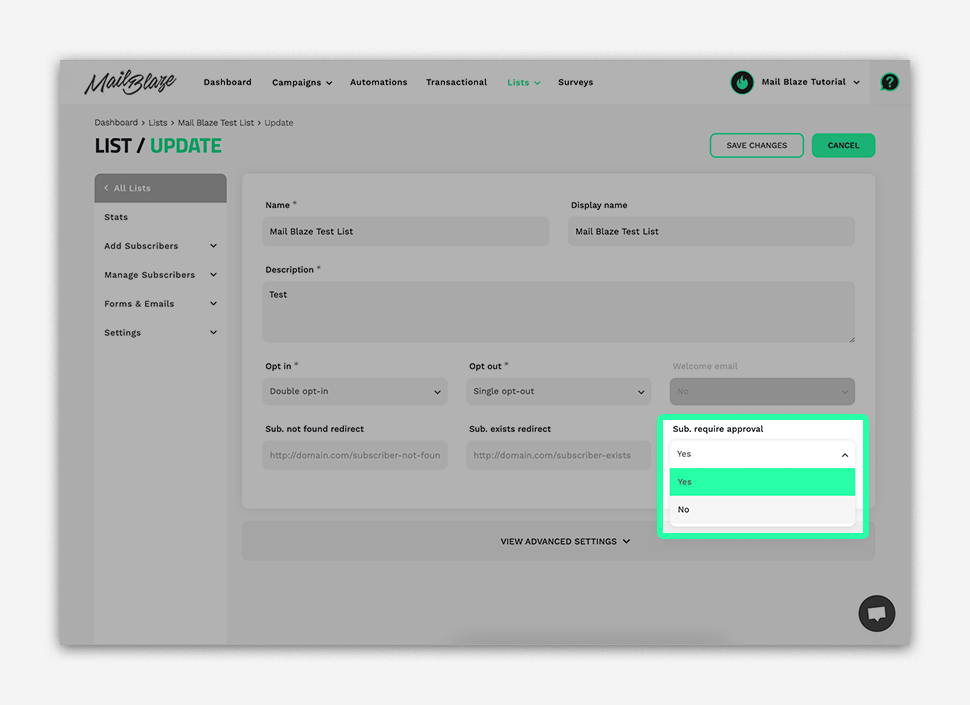
To customise your SUBSCRIPTION CONFIRMED APPROVAL PAGE, return to your LIST settings by clicking on LIST > [Name of the LIST], then navigate to FORMS & EMAILS > SUBSCRIPTION. From there, click on UPDATE under SUBSCRIPTION CONFIRMED.
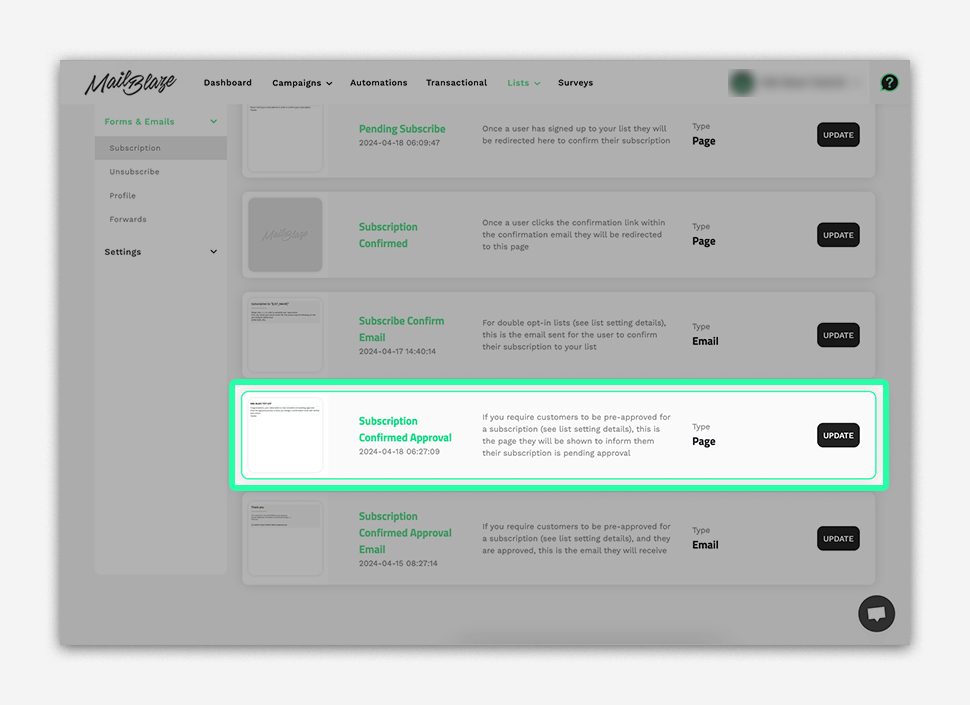
Tailor the design to suit your preferences, ensuring it aligns with your brand and specific content style. Once you're happy with the design, proceed by clicking on SAVE AND NEXT.
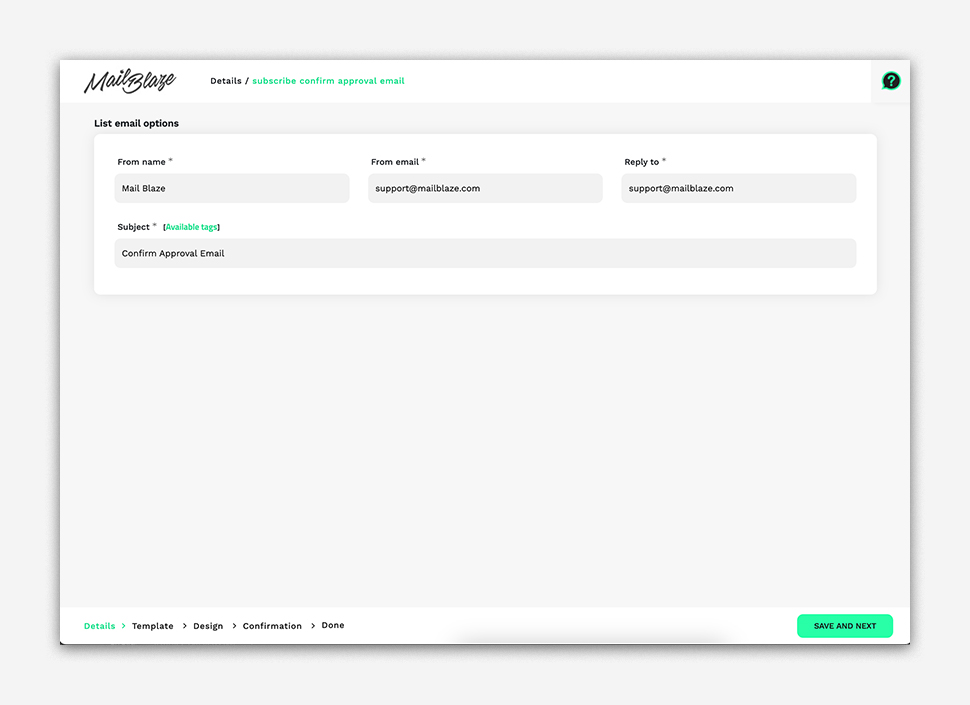
This will be the summary of your Subscription Confirmed Approval Page, just click on SAVE AND NEXT.
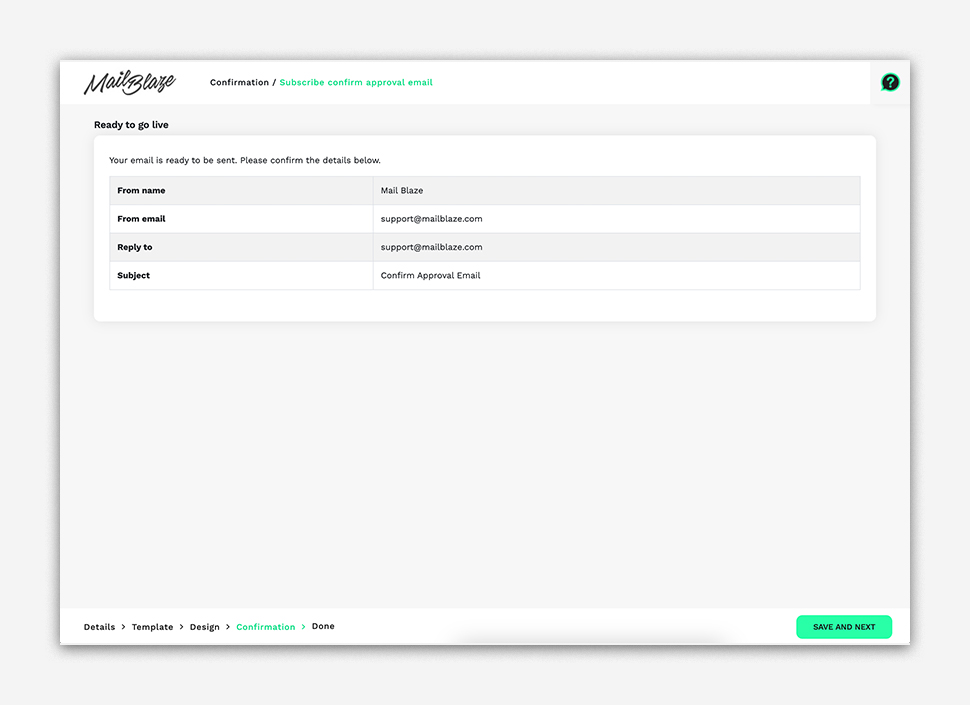
SUBSCRIPTION CONFIRMED APPROVAL EMAIL
Similar to the confirmation email, this email is sent to subscribers after their subscription has been manually approved. Thus this email serves as confirmation that their request to be subscribed has been approved and processed. You should include any relevant details or next steps in this email to them. Follow the instructions below:
Click on the UPDATE option.
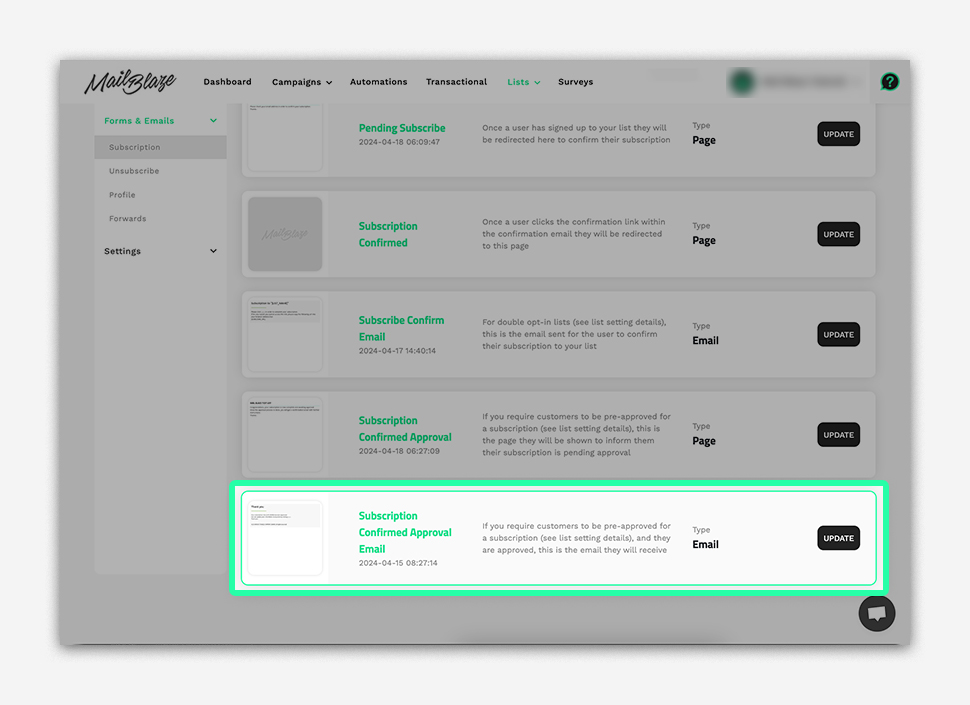
Enter the From Name, From Email Address, Reply-To Email Address, and Subject line, then click on SAVE AND NEXT to proceed.
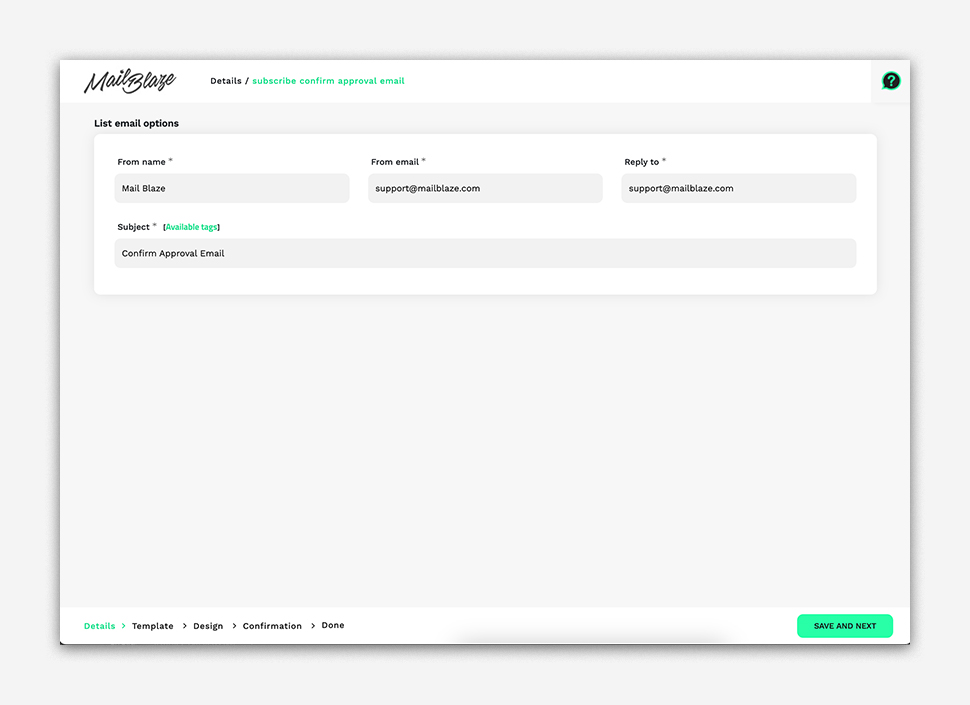
Customise the message to reflect your brand identity, incorporate your logo and tailor the content of your Subscription Confirmed Approval Email to suit your preferences, then click on SAVE AND NEXT.
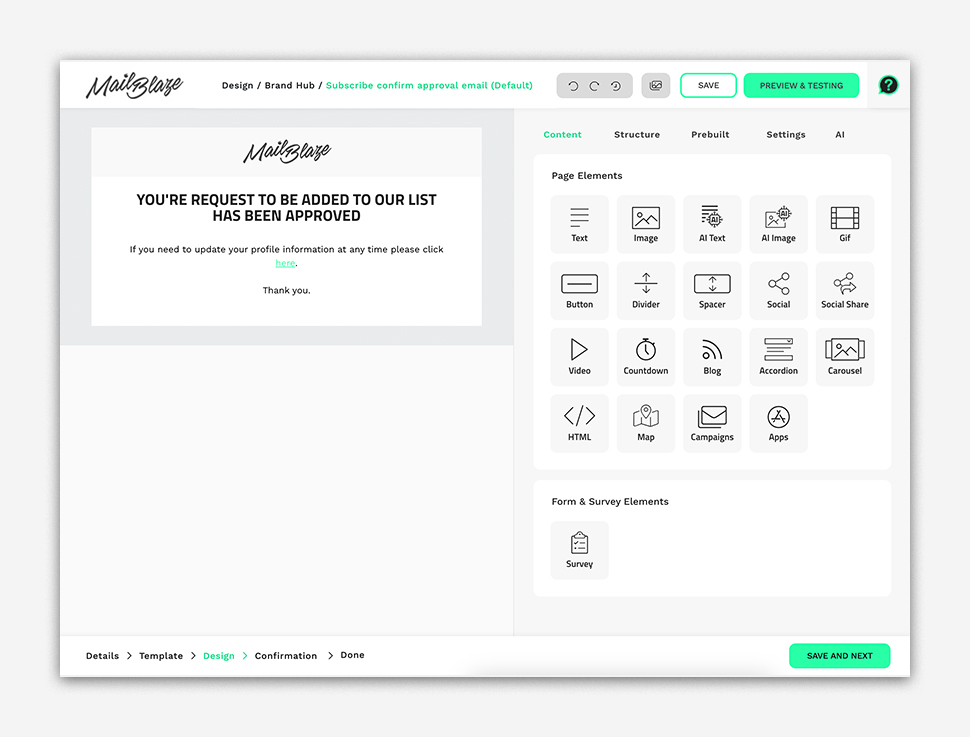
This will be your Subscription Confirmed Approval Email summary, just click on SAVE AND NEXT.
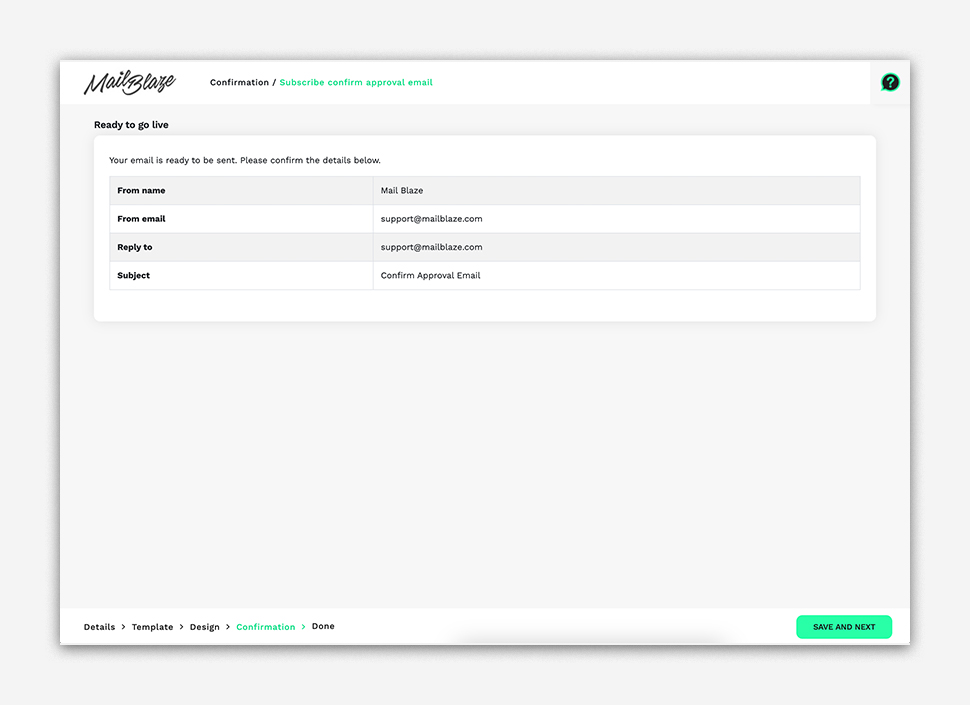
We've created a visual process flow below to illustrate how this could appear.
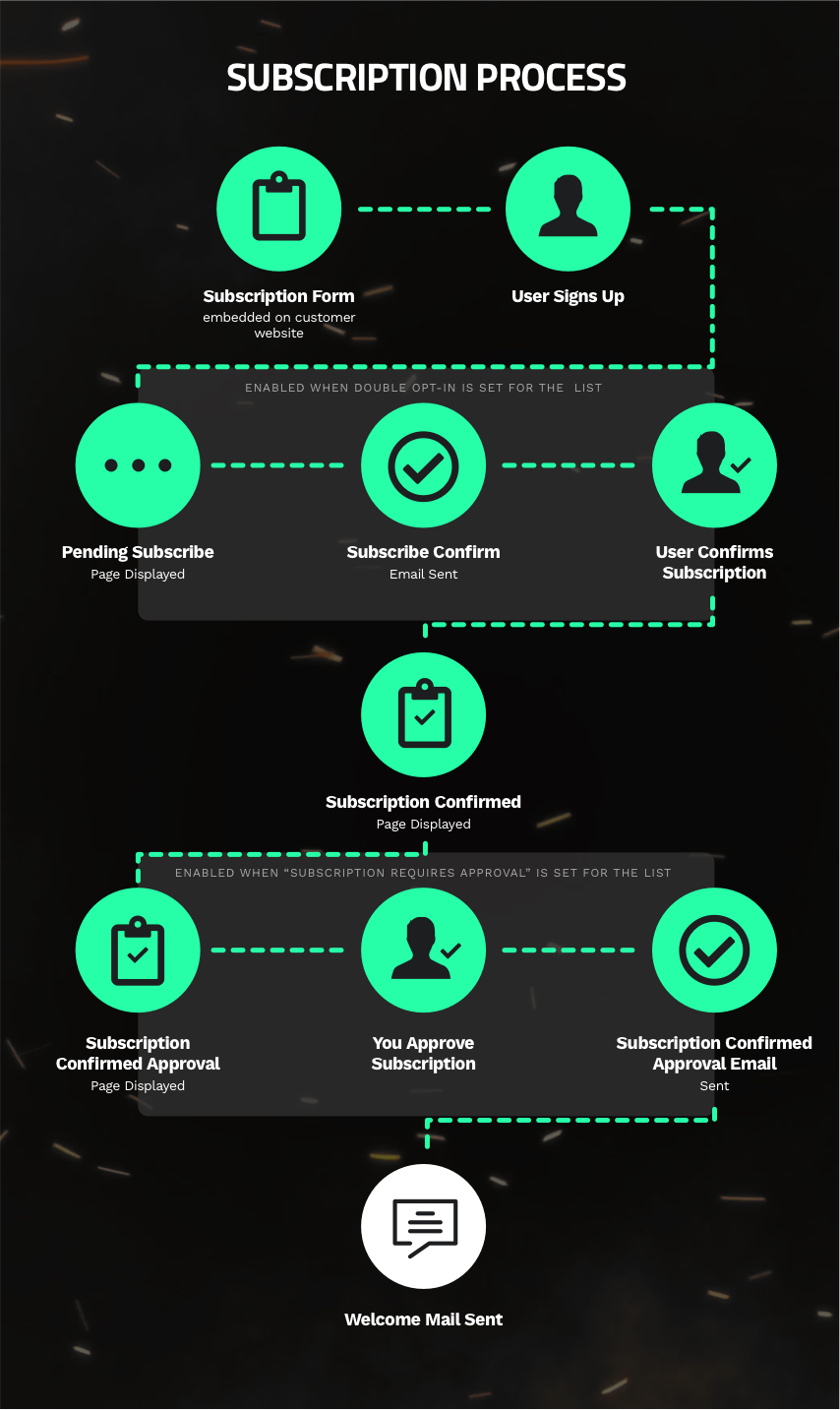
Personalising your subscription workflow can have a significant impact on subscriber engagement, conversion rates, and brand loyalty. By creating a tailored and user-friendly sign-up process, you can attract more subscribers, deliver targeted communication, and ultimately drive business growth.
Need info?
We'd love to hear from you. Send us your questions and any special requests you may have and we'll get in touch.
