Expanding the reach of your campaigns is essential for growing your audience and maximising engagement. One often overlooked tactic can be the inclusion of a custom "forwad-to-a-friend" link. Once this link is clicked a current subscriber can be directed to a form to forward the email to a friend. The benefit of including this in your emails is that you'll create a more seamless user experience and be able to gather data on the number of clicks.
BENEFITS OF CUSTOMISING FORWARD SETTINGS:
Enhanced User Experience:
Customised forward settings allow subscribers to tailor their email sharing preferences to fit their individual needs. This flexibility ensures they get content how and when they want it, leading to a better user experience.
Increased Brand Advocacy:
When subscribers easily share your content with their network, you benefit from word-of-mouth marketing. When they forward emails to friends, family, or colleagues, they become brand advocates, expanding your reach organically.
BEST PRACTICES FOR CUSTOMISING FORWARD SETTINGS:
Clear and Accessible Options:
Make sure that the option to forward emails is easily visible in your email templates. Use simple language and intuitive design to help subscribers find and adjust these settings effortlessly.
Comprehensive Control:
Provide subscribers control over forwarding options, allowing them to specify which types of emails they wish to forward and to whom. This could include the ability to forward individual emails, newsletters, or specific categories of content.
Respect Privacy and Consent:
Make subscriber privacy a priority by getting clear consent before enabling forwarding settings. Clearly explain how subscriber data will be used and shared, and provide opt-in options for email forwarding features.
HOW TO CUSTOMISE YOUR FORWARD SETTINGS WORKFLOW:
The "FORWARD TO A FRIEND email is an actual email that subscribers receive and can forward to their friends directly from their email client. To customise it, follow the instructions below:
Log in to your Mail Blaze account and navigate to LIST > Name of the LIST
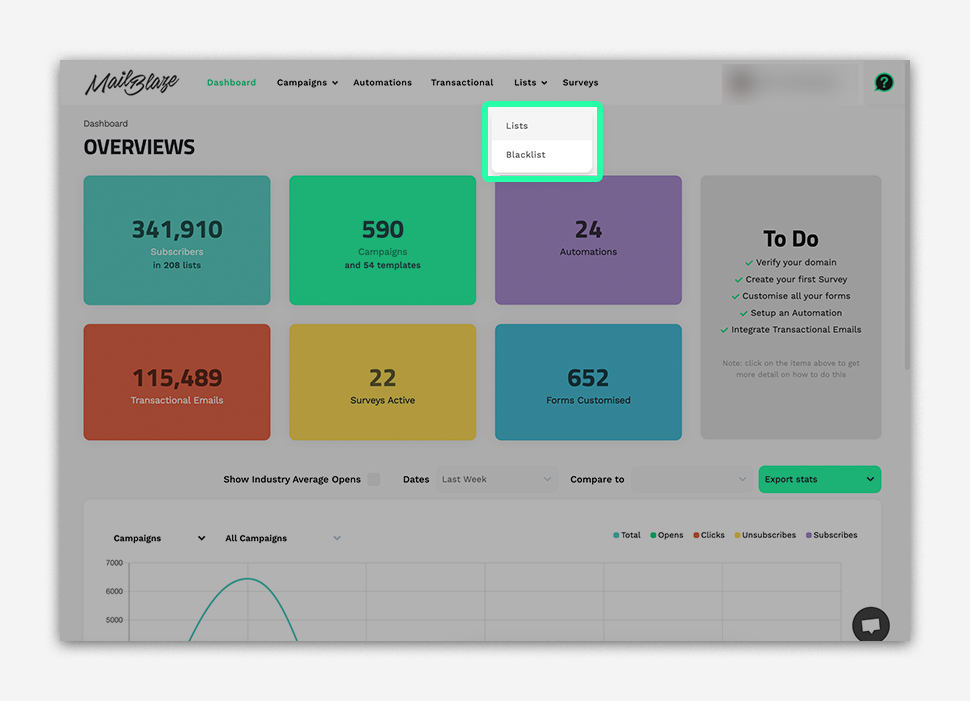
Click on FORMS & EMAILS
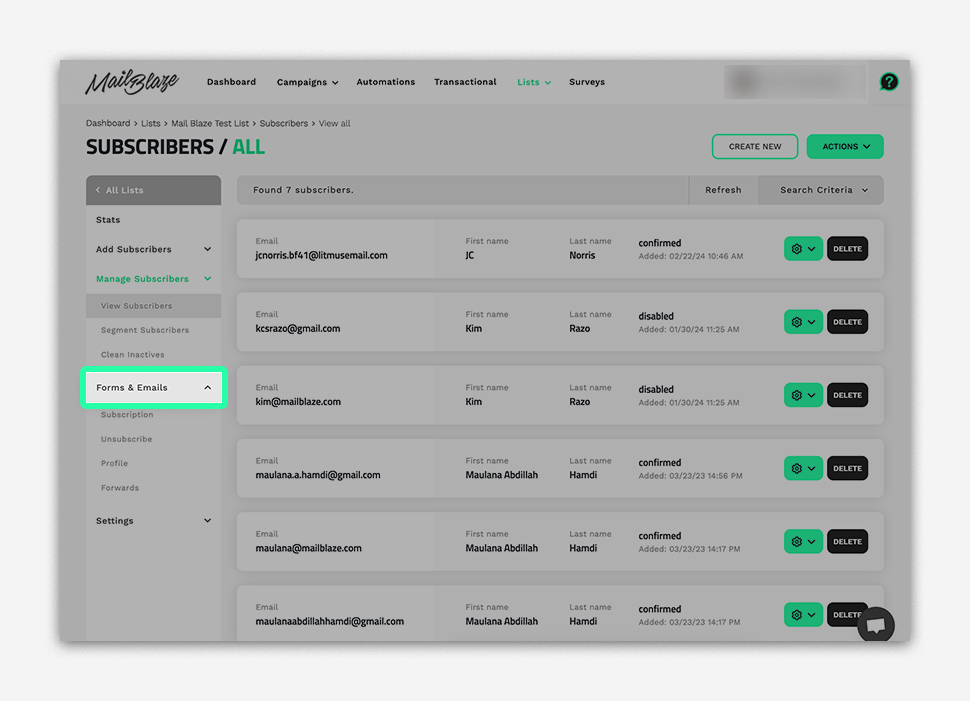
Click on FORWARDS and press UPDATE on FORWARD EMAIL
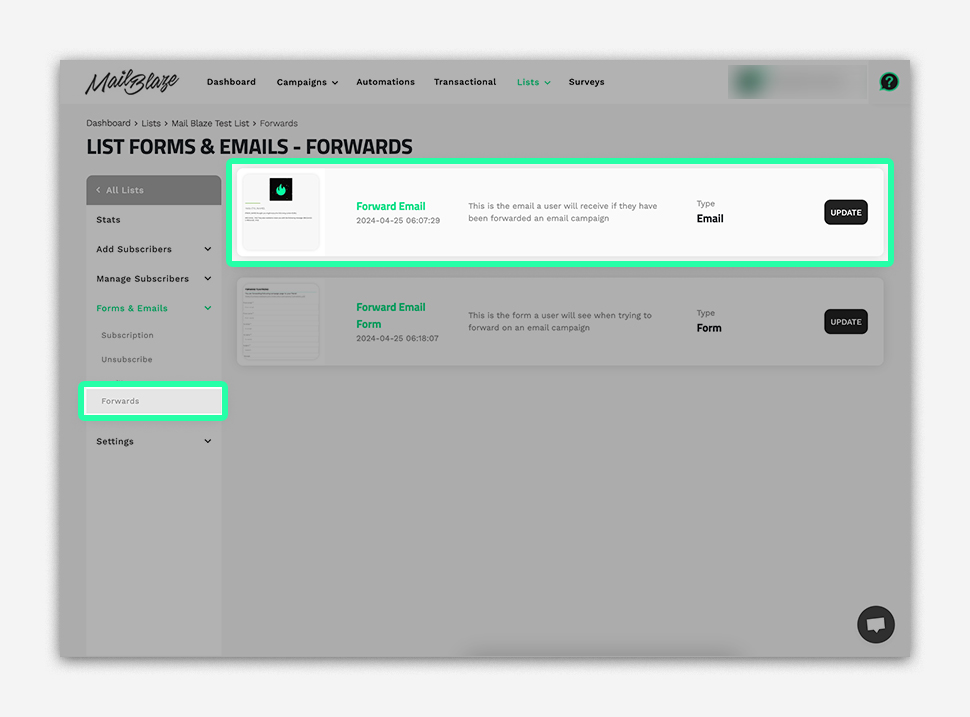
Personalise the message by including engaging content and a clear call-to-action prompting recipients to share the email with their contacts. Make it easy for them to forward the email by providing clear instructions and incorporating social sharing buttons. Once done, click on SAVE AND NEXT.
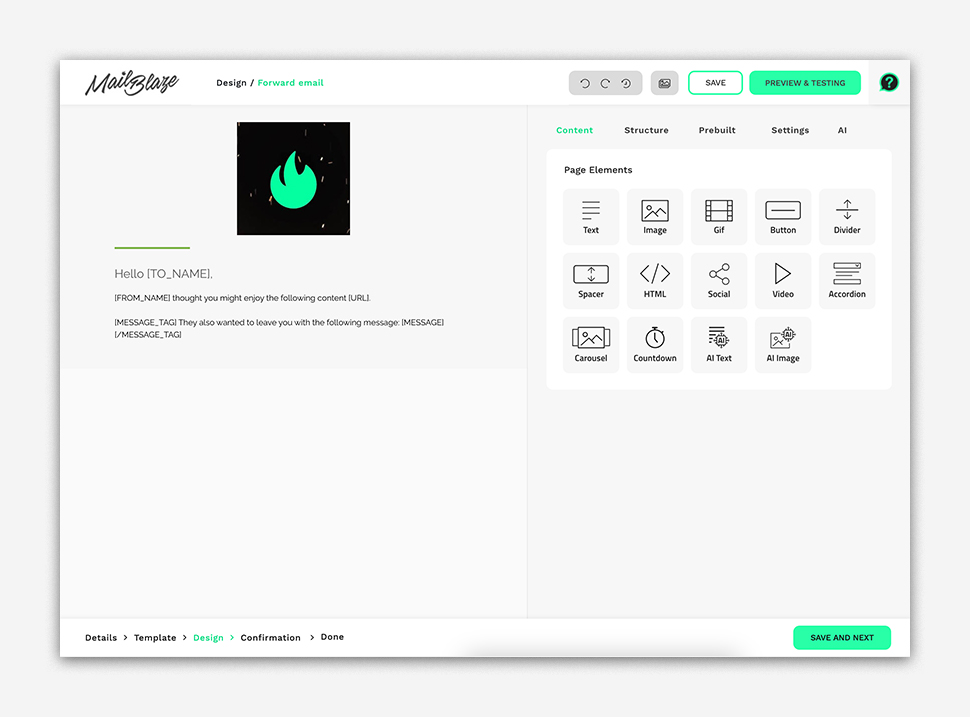
You will now see the summary of the FORWARD EMAIL, click on SAVE AND NEXT.
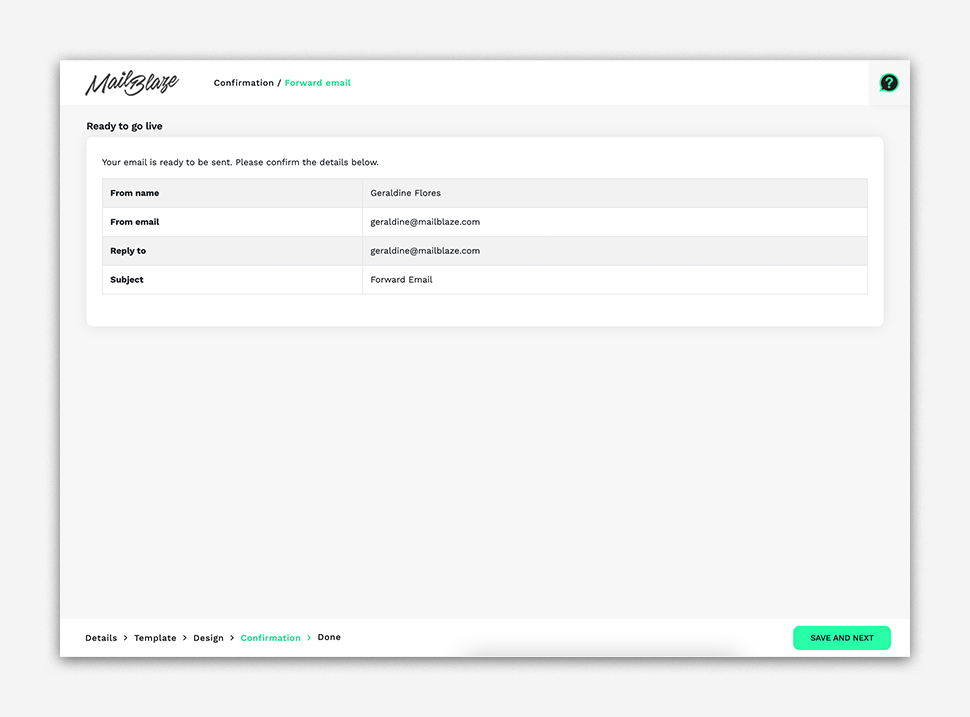
FORWARD EMAIL FORM
The "FORWARD TO A FRIEND form is typically a web-based form embedded on a website or email campaign where subscribers can input their friends' email addresses to send them an email. To customise the settings, follow the instructions below:
Log in to your Mail Blaze account and navigate to _LIST- > Name of the LIST > FORMS & EMAILS > FORWARDS > click on UPDATE on FORWARD EMAIL FORM.
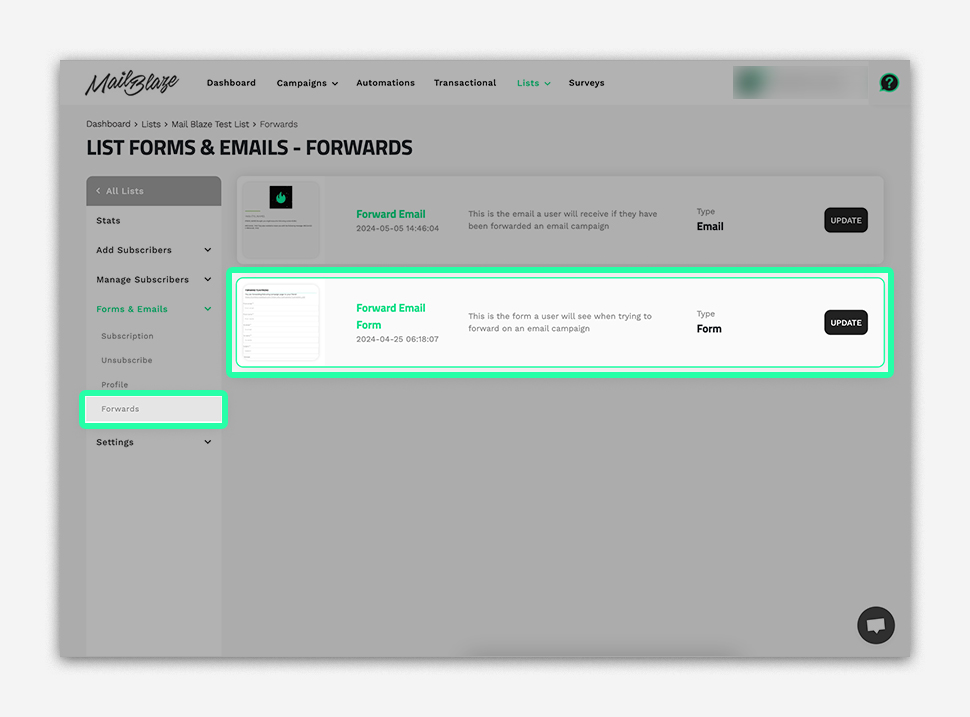
Personalise the form by including fields for the sender's name and email address, as well as fields for the recipient's name and email address along with the Subject Line. Additionally, you might want to include a message field where the sender can add a personalised note to their friend. Once you’re happy with the content, you can click on SAVE AND NEXT.
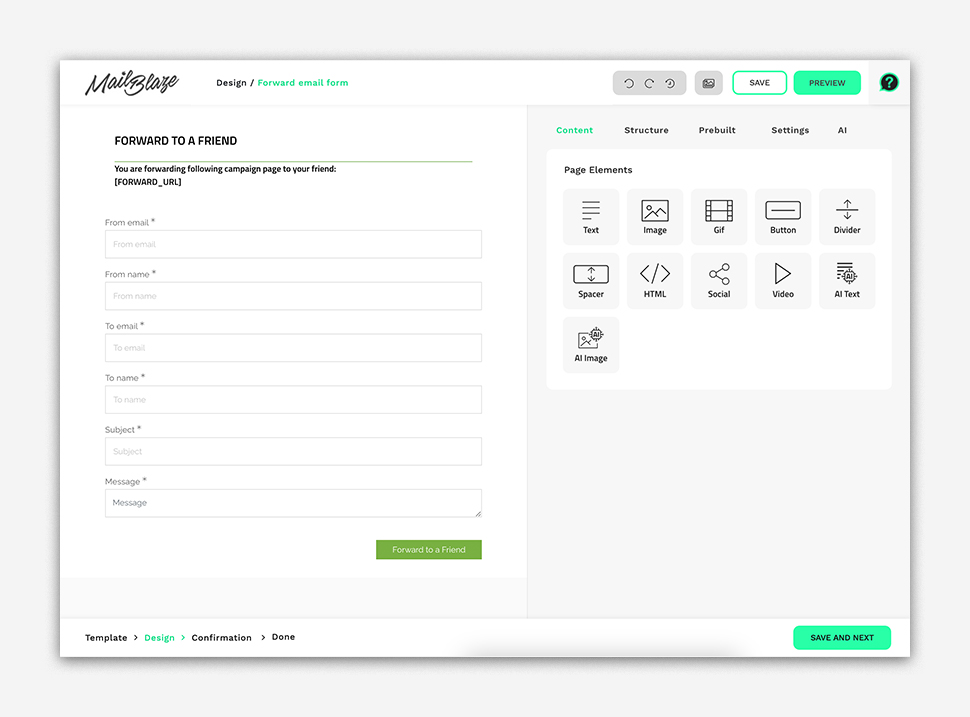
This will be the summary of the FORWARD EMAIL FORM, just click on SAVE AND NEXT.
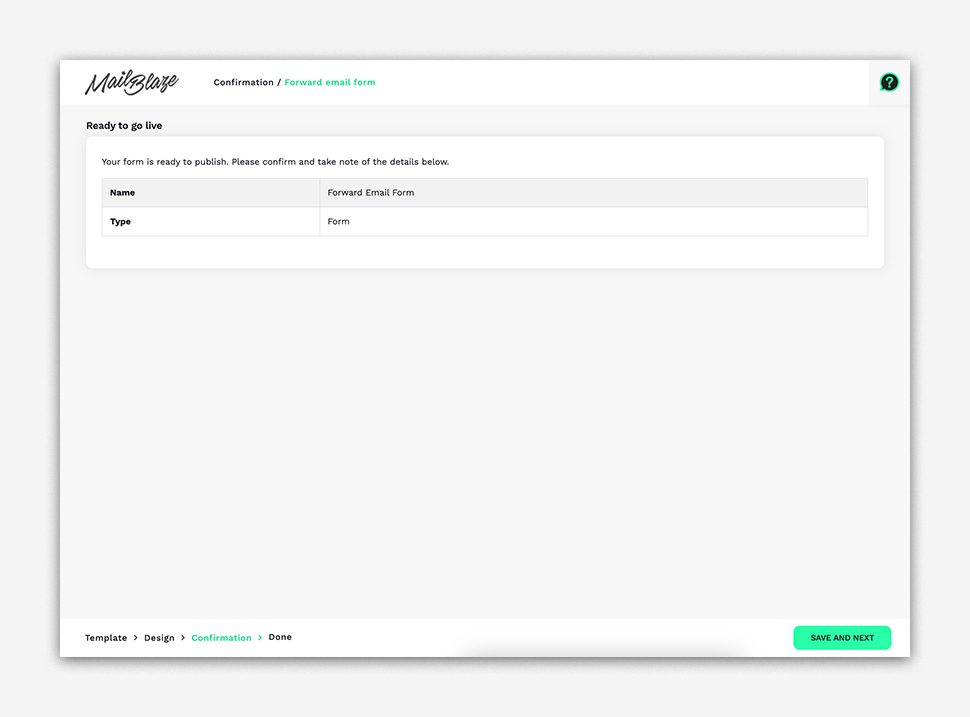
Customising your subscriber's forward settings is an effective tactic for distributing your email campaigns and also for attracting new subscribers. By enhancing shareability, personalising forward messages, you can empower your audience to become brand advocates. Don't miss out on the opportunity to leverage the power of forward settings. It could increase engagement, and drive growth within your email marketing efforts.
Need info?
We'd love to hear from you. Send us your questions and any special requests you may have and we'll get in touch.
